Definitive eCommerce Guide To Google Shopping In 2024
Are you wondering how to get started with Google Shopping? This article would be an in-depth eCommerce guide to Google Shopping ads.
Not only will you be able to boost traffic your eCommerce store or dropshipping stores, you’ll also be able to generate leads and drastically boost your sales.
It was just 25 years ago when the first documented online shopping was made. Since then online shopping has grown into a multi-billion dollar industry. With the rise of eCommerce, there has been a daily increase in digital shoppers.
According to research, statistics predict online shoppers are expected to reach 2.05 billion in 2020 (which makes up 26.28% of the 7.8 billion people on earth).
We all shop online. It’s arguable the easiest way to buy products today. And one of the reasons why most people shop online is because they have the option to choose from a wide range of labels or brands that sell the same product.
But, have you ever been looking for a particular product and wanted to see what different brands and labels are selling? It can be difficult to jump from one ecommerce website to another.
That is why eCommerce marketplaces are very popular. Marketplaces like Amazon, eBay, Etsy, and Google Shopping makes it easy for customers to review different sellers of the same product all in one platform.
Note that unlike Amazon and eBay, Google Shopping isn’t technically an online marketplace. It is more of an ad platform that allows shoppers to browse a variety of products based on their Google search query.
If you are an eCommerce store owner, Google Shopping is very effective in bringing visibility to your store and also increasing product sales. So, we have created this definitive guide to help you get started with Google shopping.
Let’s get started.
What is Google Shopping?
Google Shopping is a service from Google that allows online shoppers to research, compare, and shop for physical products from different retailers who have paid Google to advertise their products.
Google Shopping results are shown as thumbnail images in the SERPs that display the retailer and price of the products.
SERPs – Search Engine Result Pages
Google Shopping is a branch of Google AdWords – which is another way for retailers to advertise their products.
The key difference is that Google Adwords are text-based ads that show up based on keywords that consumers search for, while Google Shopping uses product data uploaded by the sellers to display ads in search results.
Fun Fact: When Google Shopping was first released in 2002, it was called Froogle.
Benefits Of Using Google Shopping
Over the past few years, Google Shopping has proven to be very important for eCommerce marketing. They are also more effective than traditional PPC Google text ads.
According to research from Merkel, Google Shopping ad spend increased by 38% last year, while text ads decreased by 12%. Google Shopping also accounts for 65% of all Google Ads clicks.
These stats show the increasing popularity of Google Shopping ads. Before customers make any purchase, they first research the products and sellers so they can get the best deals.
Most people start their research on Google. So advertising using Google Shopping ads would increase the visibility of your store online.
Google Shopping ads offer opportunities for exposure, increasing brand awareness, and driving the growth of your business.
Check out some of the benefits of using Google Shopping.
1. Increase the visibility of your products and brand on Search
The goal of any eCommerce business is to increase its product sales. The only way you can consistently make sales is if customers are locating your products. And the most effective way to get eyeballs to your products is via Google’s search results.
Whether you are a new eCommerce store owner or an established business, appearing in Google SERPs would help your customers find you faster.
The best part of Google Shopping is that customers do not need to be familiar with your brand before they buy from you.
The key is to target the keywords your customers are searching for. Whenever your keyword matches the searcher’s query, your product would show up in the results.
Since Google Shopping Ads appear above the organic search results, you would be able to significantly boost the online visibility of your store/products.
Unlike other ad channels, Google Shopping Ads are very effective in matching customers to products because results are shown based on the shopper’s search query. So, products are shown to digital shoppers who are ready to buy.
2. Get qualified leads from Google Shopping Ads
Google Shopping Ads tends to attract more quality sales leads than other ad channels. The best part is that you only pay when someone clicks on the Google Shopping ad.
If you run an eCommerce store and only want to pay for clicks you want, Google shopping is the way to go.
Google shopping ads also get more clicks. Online shoppers are looking to make purchasing decisions through visually appealing and information filled ads. Compared to text ads that are usually not informative, Google Shopping ads come with product images, the name of the seller, and the price of the product.
So if a searcher clicks on your product, it shows that they are somewhat interested. Because of this in-depth product description, Google Shopping ads attract quality leads and also see double the click-through rates of text ads.
3. Optimized user experience leading to better conversion rates
Compared to other search ads, Google Shopping offers searchers an optimized user experience. When a searcher clicks on your Google Shopping ad, they are taken directly to your product page.
The process is made very simple, so the customer does not tinker around your entire site before finding the product they are looking for.
This feature from Google Shopping helps improve conversion rates. Being taken to the product page means fewer clicks before they make their purchase.
However, If the customer would need to visit multiple pages before they can make their purchase, they are more likely to bounce; leading to a high customer churn rate and fewer conversions.
How Google Shopping Works
Google Shopping Ads work differently from regular Search Ads.
First, you provide Google with your product data in a product feed. After this, Google Shopping listings put your products at the top of Google’s SERPs letting you reach millions of viewers with your products. This listing would contain data on all of your store’s product information like images, titles, descriptions, reviews, special discounts, and pricing.
Google would then use this product information to match relevant search queries. So when a customer searches for a particular query, Google would bring up relevant Shopping Ads results while showing the image of the product, the price, and any other additional information the seller added when setting up the ad.
So when a searcher sees your ads on the SERPs and clicks on it, they would be directed to your product page. Google would then charge you for that click.
To help you understand better, let me break it down into steps.
1: You provide Google with your product data in a product feed
2: A customer searches for ” Samsung touch portable SSD” in Google.
3: Google algorithm would search your store for a Samsung touch portable SSD product description, create a Google Shopping ad for it, and then display it among other ads in the search results.
4: The searcher sees your own ad, prefers it, and then clicks on it.
5: The searcher is taken to your product page.
6: Google charges you for the click.
In summary, that is how Google Shopping works.
How Much Do Google Shopping Ads Cost?
This report from WordStream shows the average click-through rate of Google Shopping ads.
The image above shows that the average Click-Through-Rate (CTR) for Google Shopping Ads varies from niche to niche.
Overall, the average CPC of Google Shopping Ads for eCommerce stores is $0.66. It is a bit higher than Google Ads which averages at $1.16.
Google Shopping ad clicks also cost less than Google Ads. The average conversion rate of Google Shopping Ads for eCommerce stores is 1.91%. It is lower than Google Ads which averages at $2.81.
Google Shopping Ads clicks Cost Per Action (CPA) is also cheaper than Google Ads clicks. Google Shopping ad CPA costs $38.87 compared to $45.27 for all Google Ad clicks.
How To Add Your Product To Google Shopping
In this section, we would see all the steps required to manually set up Google Shopping.
- Create a Google Merchant Center account
- Optimize the product imagery on your website
- Setting up your product feed
- Connect your Google AdWords account
- Setting up a Google Shopping Campaign
- Set your bidding and budget for your Google Shopping campaign
- Create Google Shopping Ads Groups
1. Create a Google Merchant Center account
You have to sign up for a Google Merchant Center account before your products would be featured in Google Shopping results.
The Merchant Center is where you would add all of the products you sell and the product’s details. The Merchant Center is easy to set up and navigate.
2. Optimize the product imagery on your website
Google Shopping pulls out the product images on your eCommerce website and features them on the search results. Because of that, it is important that you optimize the product imagery on your website before you market your products on Google Shopping.
The visual quality of your images significantly determines the number of clicks your ad receives. Google takes this into consideration and would deny your Google Shopping campaigns if the quality of your images is low. Google carries out frequent quality checks and would suspend your campaign if your image quality is poor.
To ensure that your products are accepted in Google Shopping, follow their recommended image guidelines:
- Use a solid white, gray, or light background
- Show the product in clear, even lighting
- Clearly show the product that is being sold. You can use back views and close-ups on additional images, but not as the main image
- Display the image in the correct scale. A product should ideally take 75% and not greater than 90% of the full image
- Make sure the images do not have excessive jpeg artifacts or other artifacts like fringing, pixelation, or fading out
- Do not add watermark, logo, or text overlay on images
- There should not be borders around the images
- The background of the image should not be multicolored or dark
- More than one product should not be shown in the image. If the image is a bundle, the image should contain all the products in the bundle.
3. Setting up your product feed
After optimizing the images on your website, the next step would be setting up your product feed. Your product feed would tell Google about all your products.
There are two approaches you can use in setting up your product feed. You can use an app, extension, or tool, or manually set it up by creating a spreadsheet.
I would show you how to use an app and also manually create a spreadsheet.
Using An APP To Set Up Your Product Feed
To set up your product feed, go to your Google Merchant account.
Click on Products > Feeds then click on create product feed.
Next, you enter your country and language. This would help determine the demographic that would see your product ads. Ensure to fill in the right details.
The next step is to name your product feed and choose how you would set up the feed.
If you use a major eCommerce platform like Shopify or Magento to run your eCommerce store, you can download an app to set up your product feed.
I would share the links to the best apps for each eCommerce platform below.
Shopify
Google Shopping app – LINK
The Shopify app works perfectly with the Google Shopping service. It makes it easy for you to add all the products in your store to the Product feed.
After downloading the app, follow all the instructions to set up your feed. The same goes for the other eCommerce platforms.
Below are links to different Google Shopping apps for top eCommerce platforms.
Magento
- Google Shopping Feed – M1 (paid – Magmodules)
- Google Shopping – M2 (paid – Magmodules)
- Simple Google Shopping – M1 (paid – Wyomind)
- Simple Google Shopping – M2 (paid – Wyomind)
BigCommerce
WooCommerce
The whole process is automated, and the apps would export your products to the feed. But if there are any errors, you would have to manually take care of it in the Merchant Center.
Using a Spreadsheet To Set Up Your Product Feed
If you choose to use Google Sheets to set up your product feed, you can either use the template provided in the Google Merchant Center or upload your own spreadsheet.
In this step, you would have to create and upload a schedule that would depend on how often you update your inventory.
In the spreadsheet, you would input product attributes that Google would use to index and display your products.
Here are some required product attributes that you must input for Google to create your Google Shopping Ads.
- id — Your product’s unique identifier. (Use the product’s SKU if possible.)
SKU stands for Stock-keeping unit. A Product SKU is a string representing the Product unique identifier in your Ecommerce shop: for example, SKU for books might be the ISBN identifier for this book such as 8120725247. (Source)
- title — Your product’s title. Your product title should match the title on the landing page. You should also add any specific detail the customer would search for; like color, size, or style. E.g iPhone wireless charger, black
- description — An accurate description of your product. The description should match the description on the landing page.
- link — The URL of your product’s landing page. Note that the link should always start with https or http.
- image_link — The URL of your product’s main image. It should also start with https or http. E.g https://www.techstore.com/iphone-wireless-black.jpg
- price — Your product’s price. The pricing should also match the price on the landing page.
- availability — Your product’s availability. It should be the same as the landing page.
- brand — Your product’s brand name. Make sure you use a brand name that your customers would easily recognize.
- google_product_category — The Google-defined product category for your product. E.g Sectional > Wireless Chargers
There are more product attributes that you must add to fully set up your product feed. I can’t write them all in this article. Read the full list of Google’s product data specifications here.
PRO TIP: If you use the template provided by Google, the spreadsheet would automatically reflect the product attributes as columns and headers. If an attribute doesn’t apply to your product, leave it blank.
If you want to upload your own spreadsheet, input your chosen attributes as columns and headers.
After you have completed the spreadsheet, upload the document to Google Merchant Center.
To access the product feed, go to your Google Merchant Center, click on Products > Feeds > Primary Feeds.
4. Connect your Google AdWords account
Google Shopping is an ad service. So to get your products on Google Shopping, you would have to connect your Google AdWords account to your Merchant Center.
Your Merchant Center is how Google gets access to your product details, while Google AdWords is how your customers would see your products via Shopping Campaigns (We discuss this later in the article).
To connect your Google AdWords, log into your Google Merchant Account. In the top corner of the page, click on the setting icon, then click account linking.
If you do not have a Google AdWords account, you would have to create one. If you already have an account, click Link Accounts and input your Google AdWords customer ID.
5. Setting up a Google Shopping Campaigns
You would have to create a Google Shopping campaign before you can advertise your products.
There are two ways you can create your Google Shopping campaign – via your Google Merchant Center or through Google AdWords.
Via Google Merchant Center
After connecting your Google AdWords account to your Merchant Center, access it via the Account linking page. Next, click Create Shopping Campaign.
Next, input your campaign name, daily budget, and country of sale. Then click Create.
Via Google Adwords
You can also create your Google Shopping campaign directly from Google AdWords.
Log into your Google AdWords Account.
On the left-hand side menu, open the Campaign tab. Click on the blue “+” icon and select New Campaign.
Next, you choose your campaign goal. Your goal can either be Sales, Leads, or Website Traffic.
After you have chosen a campaign goal that best suits your business needs, select the campaign type as Shopping.
PRO TIP: Ensure that your Google Merchant Center account is displayed so that Google would know where to get your Product Data from.
Finally, choose your campaign subtype. You can either choose Smart Shopping Campaigns or Standard Shopping Campaigns.
Note that Smart Shopping Campaigns would require conversion tracking. This would enable AdWords to track when leads become sales on your website.
6. Set your bidding and budget for your Google Shopping campaign
Your next step would be to set up the bidding and budget for your Shopping campaign.
Bidding is the amount you pay for searchers to see, click, and interact with your ads.
The first step is to select your bid strategy.
You can either use Manual CPC or an automated bid strategy.
Using a Manual CPC means that you would manually set the Cost Per Click for your ads. The best practice is to allow Google to automatically set this for you.
If you choose the “Maximize Clicks” option, Google would optimize your bids to get as many clicks as possible within your budget.
The next step is to set your campaign budget.
Your campaign budget is the amount of money you would spend daily on your ads.
Note that Google would manage your budget monthly. What this means is that you won’t spend more than your daily budget times the number of days in each month.
For example, let’s assume your daily budget is $50 for the month of July. Google would set it that you would spend $50 x 31 = $1,550 in July. Google might spend more than $50 dollars a day, but they won’t spend more than $1,550 dollars in ads for the month of July.
Next, you set the delivery method for the ads.
The standard delivery method spends your budget evenly over time while the Accelerated delivery method spends it quicker.
7. Create Google Shopping Ads Groups
After you are done with your campaign settings, the next step is to select an ad group type.
There are two options you can choose from; Product Shopping ads groups or Showcase Shopping ads.
Product Shopping ads promote a single product while Showcase Shopping ads allow you to advertise multiple products as part of a product. It can also be a lifestyle ad that represents your brand.
If you choose Product Shopping ads as your ad group type, you would have to set a maximum CPC bid. Google would then create a big ad group for all your products.
TIP: You can also streamline your products further by creating different ad groups for each category.
If you choose Showcase Shopping ads as your ad group type, you would have to set a maximum CPE (cost per engagement) bid. The next step is to choose which products you would advertise in your Showcase Shopping ads.
After you have set this up, click Save.
If you have gotten to this stage, you have created your first Google Shopping campaign.
Conclusion
Google Shopping makes it easy for online shoppers to research different kinds of products from several brands quickly. The service also offers eCommerce business owners an avenue to advertise their products to millions of buyers with ease. The best part of the platform is that you only part for clicks on your ads.
If you own an eCommerce store and have not taken advantage of this tool, I suggest you do so now. Not only would you boost traffic to your store, but you would also increase the number of leads and sales you generate.
Use this definitive guide to set up your Google Shopping Campaign today. Good luck.
Learn More:
- Sellfy vs Shopify: Best Ecommerce Platform
- AliExpress Dropshipping Center
- How To Create a Jumia Affiliate Store
- EcomHunt vs Shop Genius

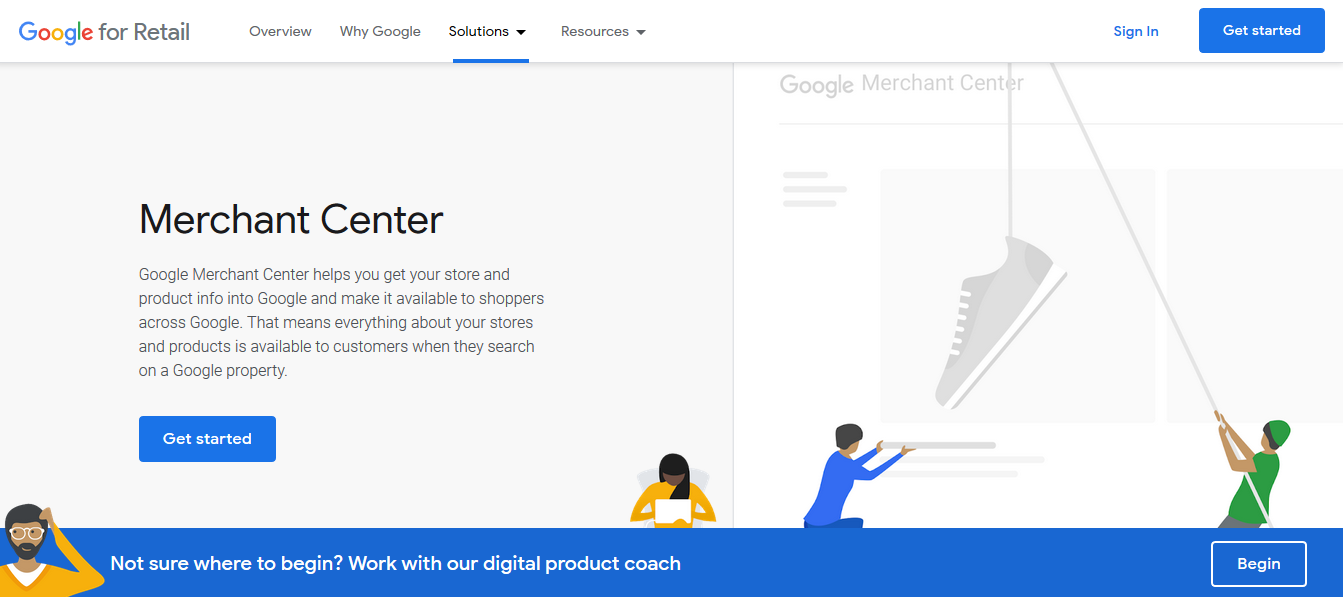
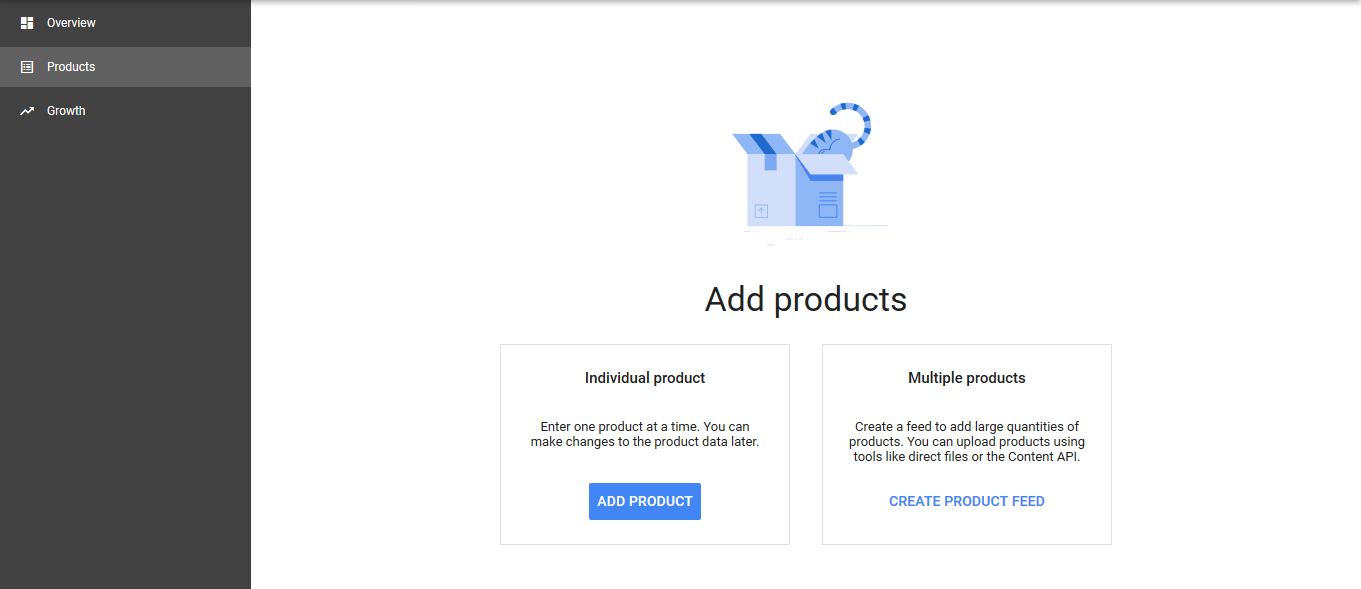
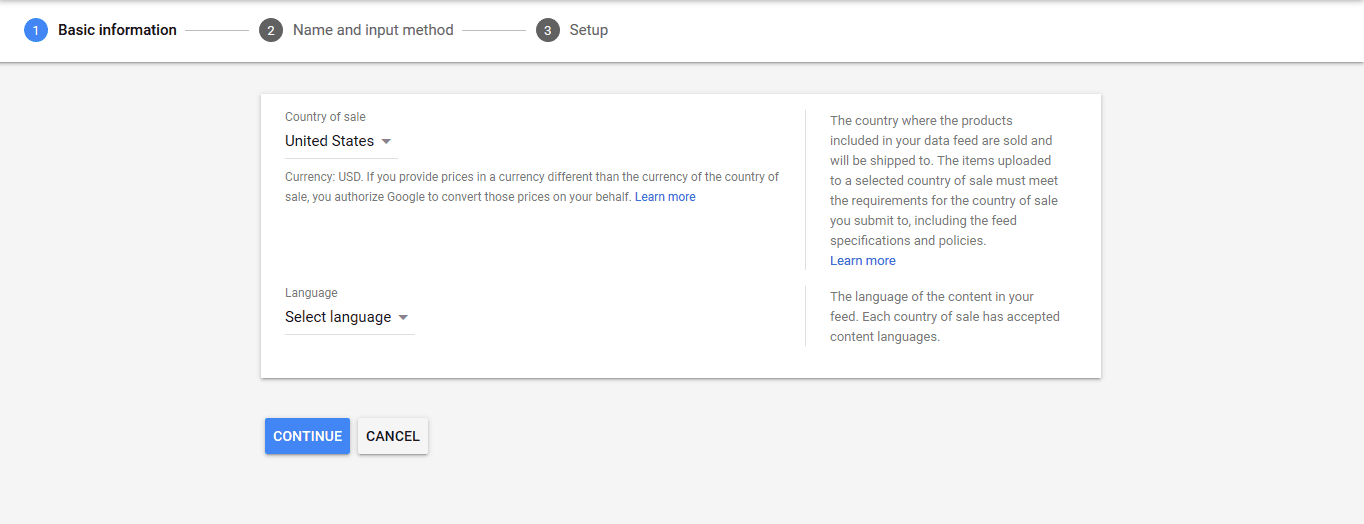
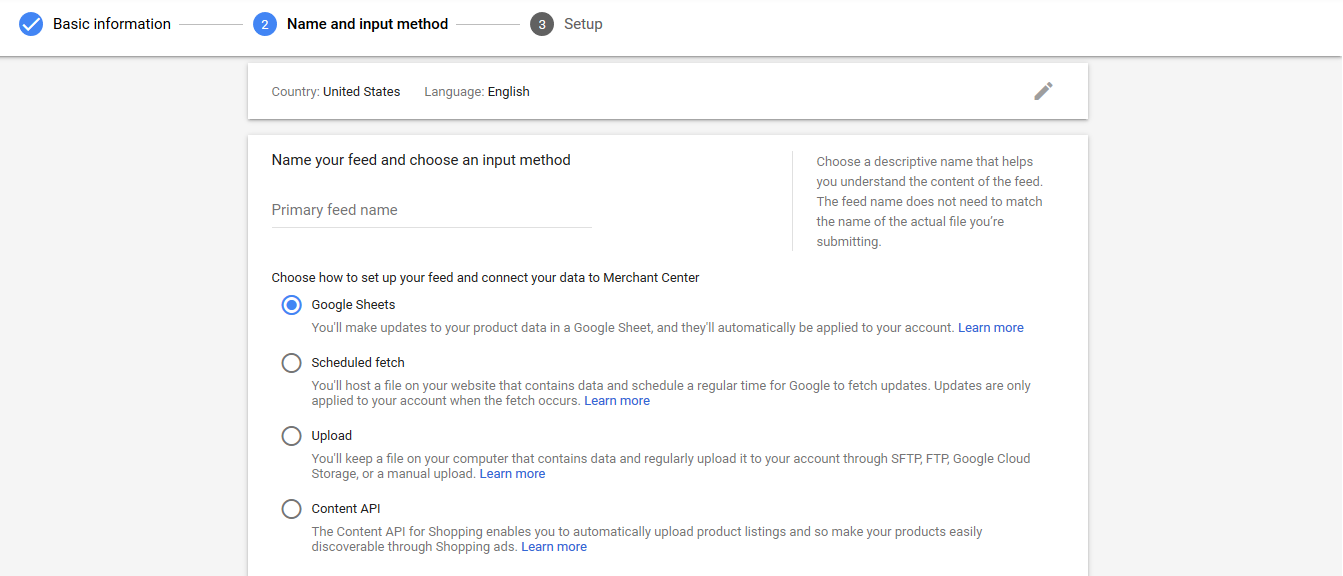
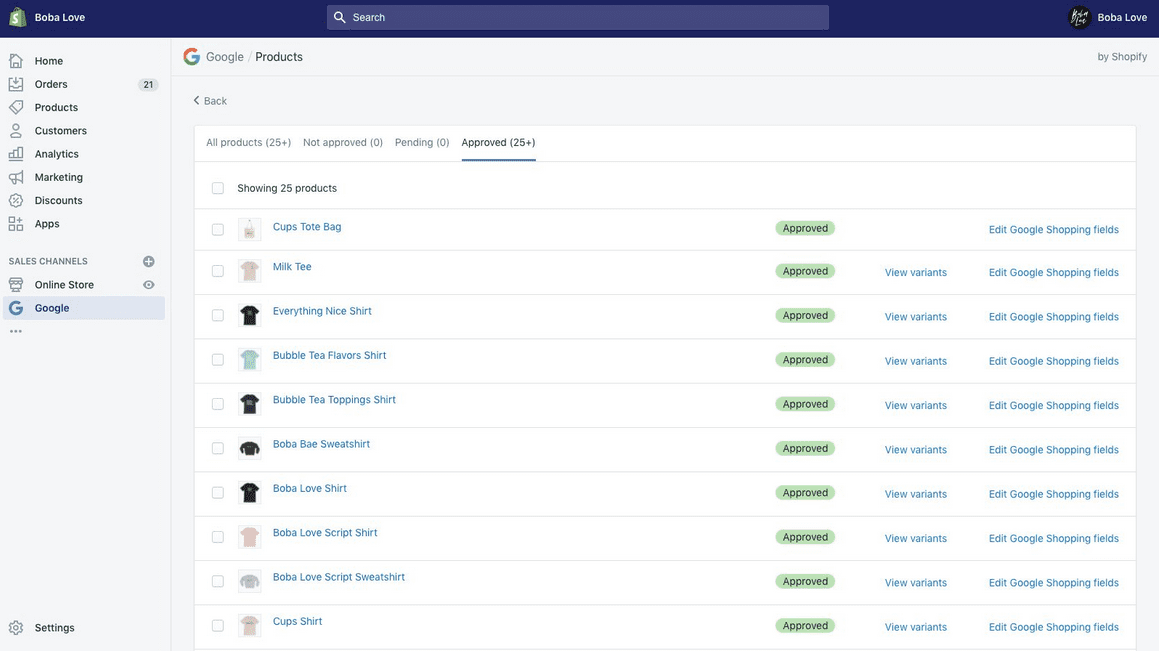
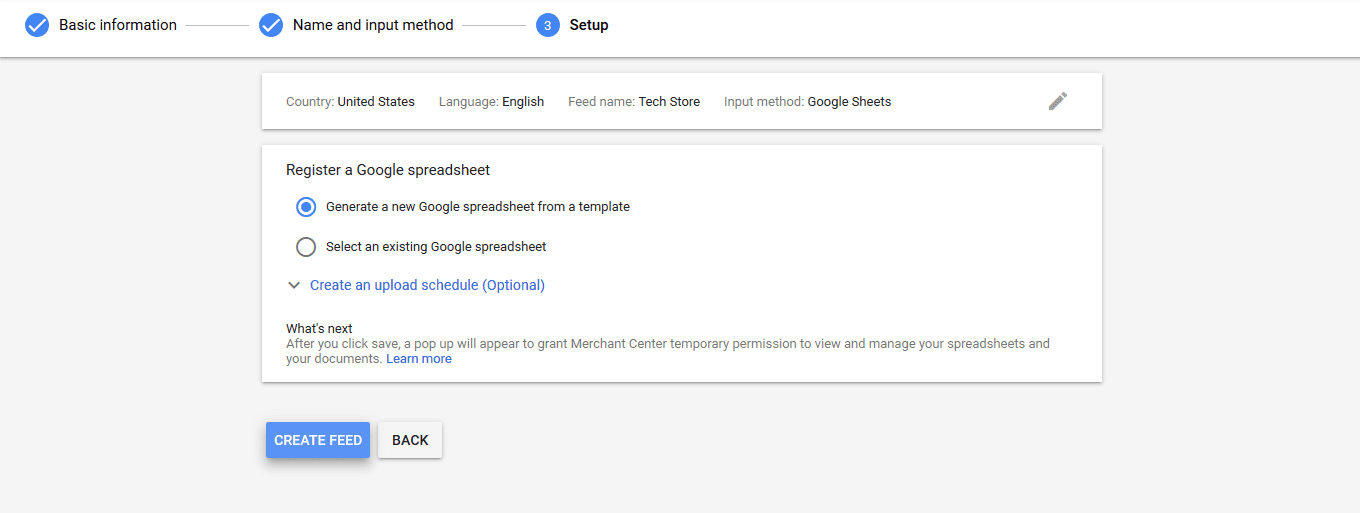
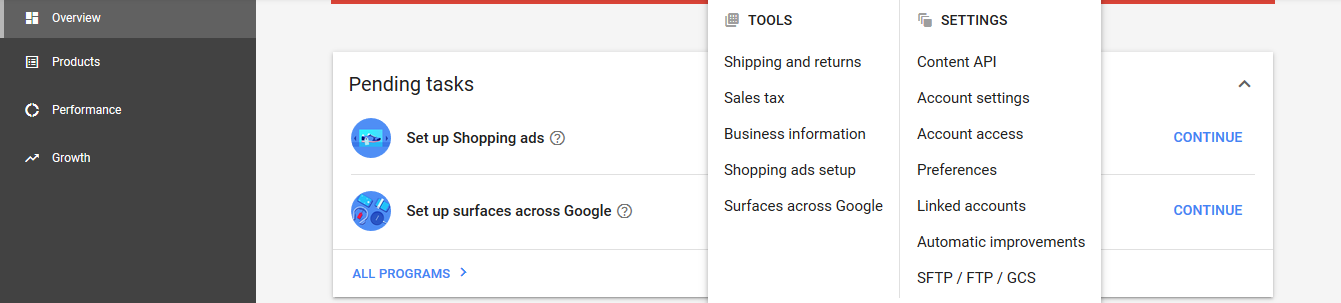
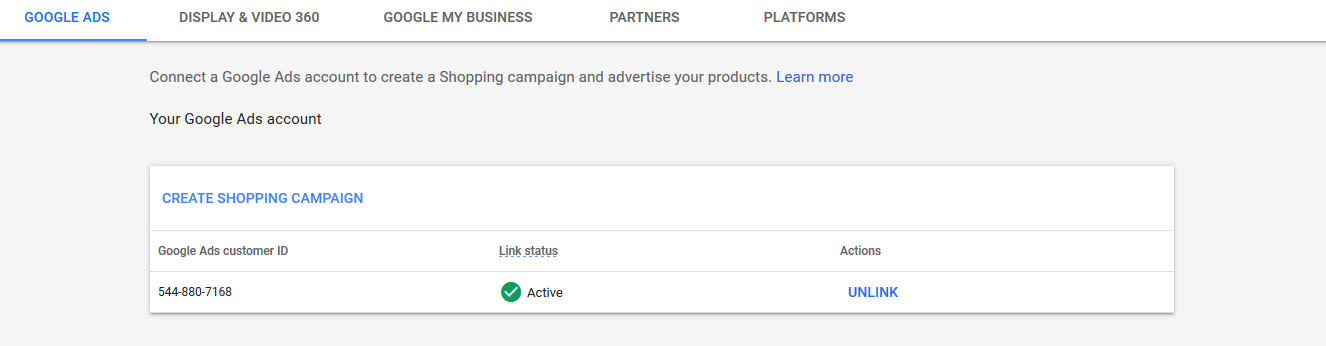
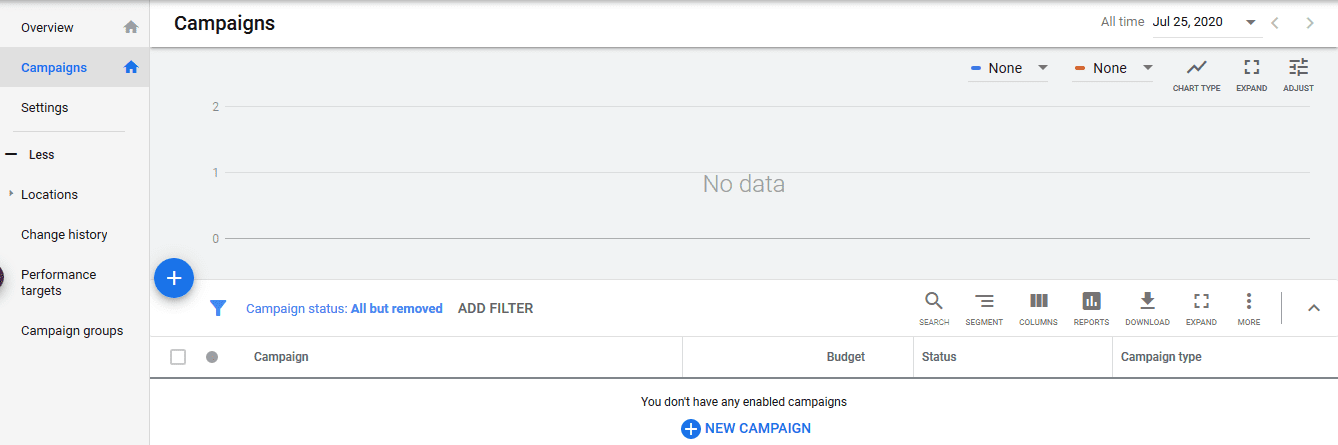
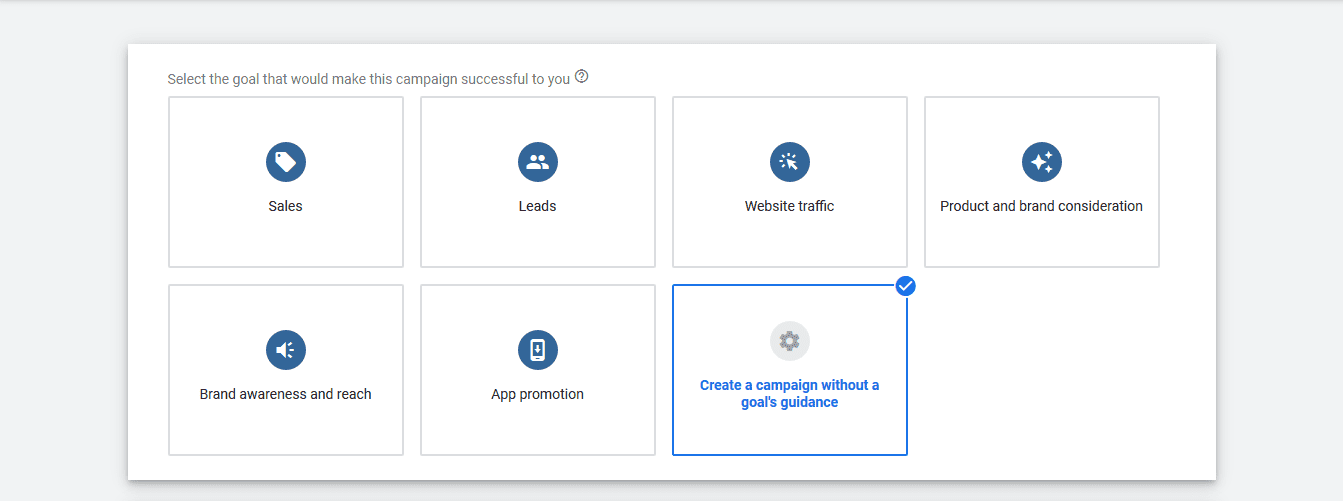
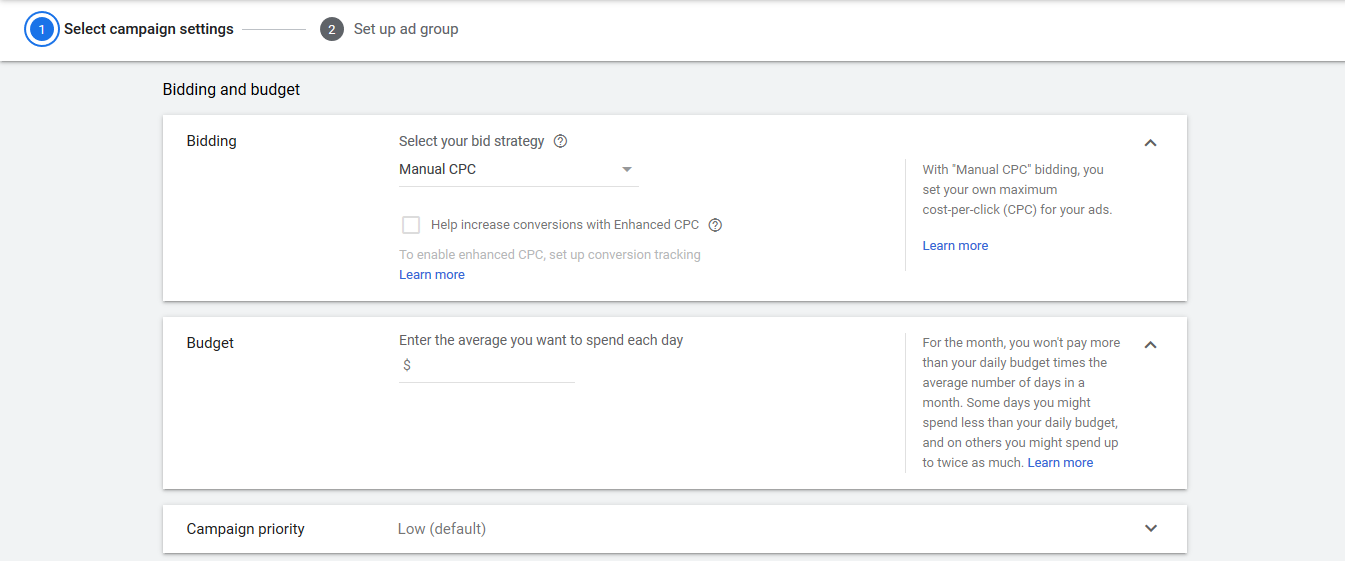
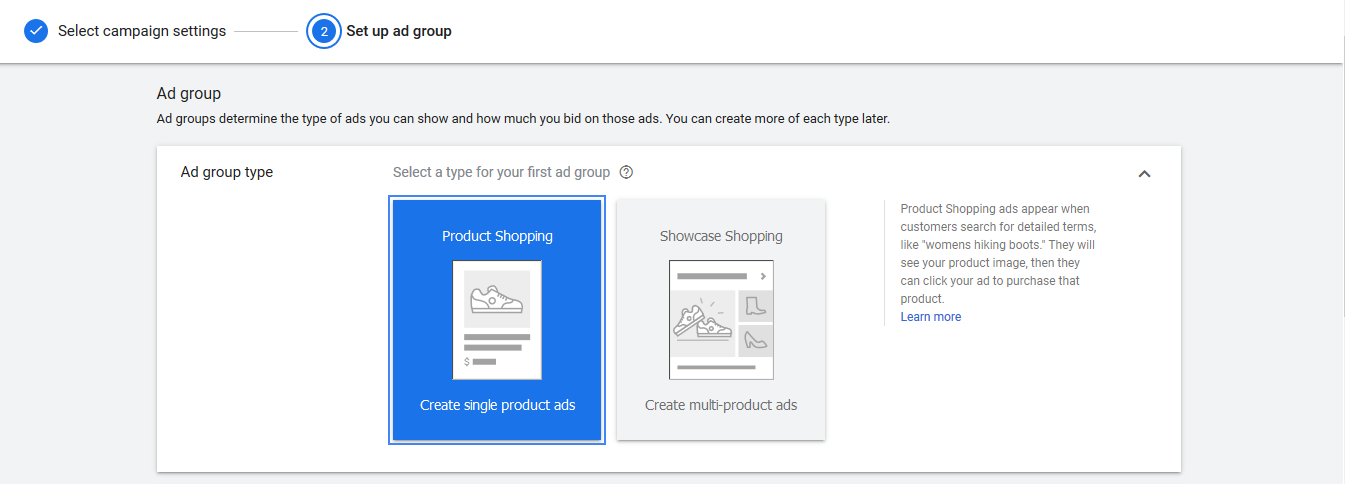

![Looking For The Best Stripe Atlas Alternative For LLC [2024]](https://b2317160.smushcdn.com/2317160/wp-content/uploads/2021/06/stripe-atlas-alternative.jpg?lossy=1&strip=1&webp=1)

![List of Best TikTok Ads Spy Tools For eCom Marketers [2024]](https://b2317160.smushcdn.com/2317160/wp-content/uploads/2022/08/Image-20.jpg?lossy=1&strip=1&webp=1)
![20+ Dropshipping Statistics & Facts 2024 [Full Analysis Report]](https://b2317160.smushcdn.com/2317160/wp-content/uploads/2020/06/dropshipping-stastistics-2-768x432.jpg?lossy=1&strip=1&webp=1)
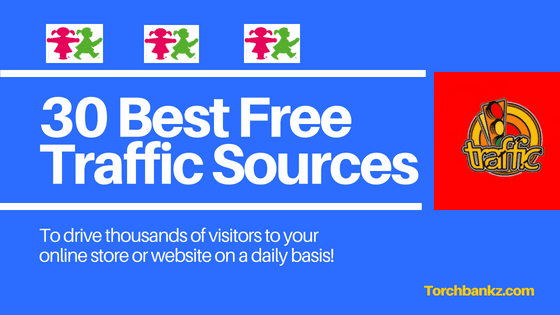

very insightful Mr David