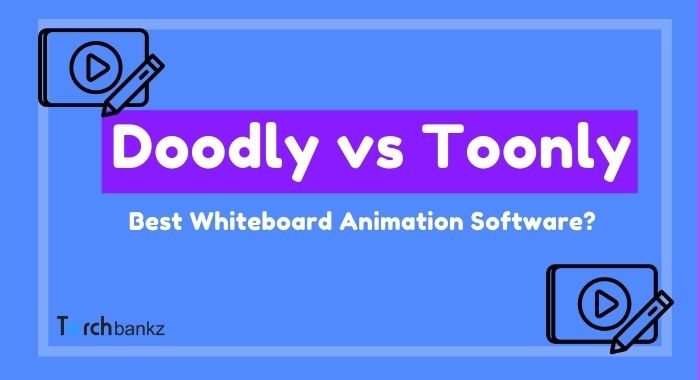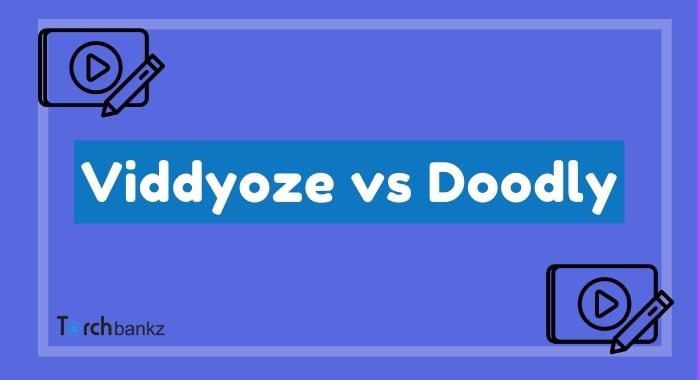11 BEST Whiteboard Animation Software 2024 [Researched]
Today, we’ll be looking at the best whiteboard animation software you can use for your video production. We’ve researched the best and ranked them accordingly.
Gone are the days when video production was a challenge for marketers and small businesses.
With Whiteboard animation software, businesses can create explainer videos for marketing and educating their audience without sacrificing quality.
Since the emergence of whiteboard animation, it has become increasingly popular among marketers and small businesses.
Whiteboard videos are proven to engage and convert audiences. It can also be a great addition to your online course, vlog, webinar, and ads copy.
As interesting as whiteboard animation sounds, you need the right whiteboard animation software to make fantastic whiteboard videos.
Already, there’s an extensive list of whiteboard animation software in the industry and many new software packages yet to be launched; fifty might be an understatement.
Sounds overwhelming? You don’t have to worry as we have done the heavy lifting for you.
We researched and ranked the 11 Best Whiteboard Animation Software in the industry.
Before we dive into the list, let’s start with the basics.
What is a Whiteboard Animation Software?
Whiteboard animation software is software that enables you to create whiteboard animation videos.
Animation software offers a visual, drag and drop interface to simplify the designing process for creators.
Wondering what whiteboard animations are? They are explainer videos where a hand is seen sketching on a whiteboard.
Before, this was done manually, where an instructor is seen writing on a whiteboard. But thanks to whiteboard animation software, you don’t need to have a whiteboard or write on a board again.
Whiteboard animation software has built-in hand styles and virtual whiteboards that automatically do the job.
Features to Look For In Whiteboard Animation Software?
There are lots of whiteboard animation software in the industry, and many yet to be launched. Not knowing your desired features could result in picking the wrong whiteboard animation software.
Here are the key features to look into when deciding on a whiteboard animation software for your business:
Ease of Use –
As a newbie or expert, you would always pick easy-to-use software over techy software. The same applies here.
When picking a whiteboard animation software, choose software that you can quickly master and use. But this doesn’t mean you sacrifice features for ease of use. Find a tool that gets the job done and also effortless to use.
Customization –
All whiteboard animation software has its limitations in customization. How customizable is your chosen software?
Pick a tool that provides optimum customization of your videos and templates, especially areas that concern you more.
Media Library –
Whiteboard animation tools come with a media library where images, videos, and fonts live.
Many of these graphics are created by the parent company so that you can choose from a variety of choices. These pictures and videos make your videos awesome.
Pick a tool that offers an extensive library of images, videos, and fonts.
Templates Library –
As the media library, templates are pre-designed animation videos and scenes that you can edit and couple together to make an awesome video.
Templates save you the stress of designing from scratch. With a few clicks and changes, you can create your explainer video.
Go for a whiteboard animation software that has a considerable number of beautiful and colorful templates.
For the sake of this feature, we looked into the templates offered by each of this whiteboard animation software.
Character Library –
Similar to templates, characters are the personalities that you can use in your videos.
Some animation software offers a limited number of characters in their library. And some don’t allow you to customize the hairstyles, trousers, shirts of the characters.
At the same time, there are whiteboard animation tools that allow you to customize characters and build custom characters. We looked into this too.
Speed –
The video rendering speed of your chosen animation software is a vital factor to consider.
Some animation software offers slow video rendering and loading speed. And as such, they aren’t best for marketers that work on multiple videos at the same time.
It can be frustrating waiting for videos to load just to preview. Speed is an essential factor.
Voice over Support –
While most animation software comes with voice-over support, you need to consider the synchronization of the voice-over with your video.
Some animation tools don’t sync the voice-over properly with the video. It sucks to have a video faster or slower than the voice-over.
Price – Pricing may and may not be a factor to consider for you. As much as we would rate quality over price, you should still consider your budget. But try to choose quality features over price.
Finally, as much as you crave a tool with all of the best features, keep in mind that no tool is perfect.
On that note, let’s dive into the long-awaited list of best whiteboard animation software.
Best Whiteboard Animation Software
Here are the best whiteboard animation tools we chose over others.
#1. Doodly
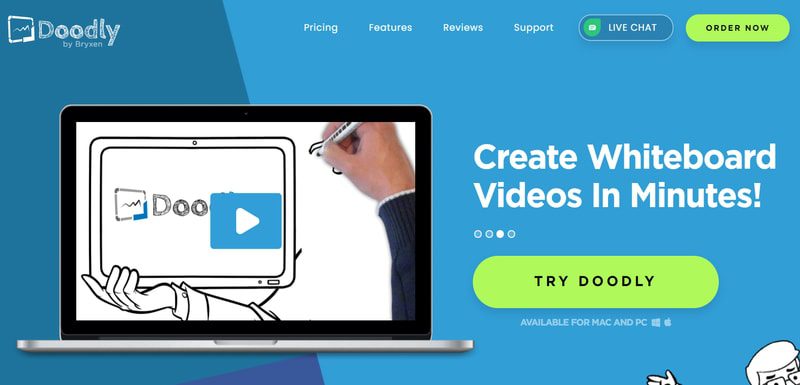
Ranking Doodly as the best whiteboard animation software shouldn’t come as a surprise.
As one of the earliest animation software in the industry, Doodly specializes in creating whiteboard animation videos.
Designed by Bryxen LLC, Doodly is a sister tool to Toonly, another excellent whiteboard animation tool that makes it to the list.
It is a desktop application that requires you to download and install its software on your computer.
Upon installing Doodly, you can use the software offline without connecting to the internet. This makes it a choice software for many as it comes in handy in a location with poor internet.
Creating whiteboard videos is relatively easy with Doodly. It offers scene templates that you just have to customize and piece together.
With Doodly, you also get access to some video templates that you can customize for your videos.
That said, you can also design your whiteboard videos from scratch, taking advantage of Doodly’s library of characters and prop images.
Regarding board color, Doodly has both whiteboards and blackboards.
As expected, it has a variety of hand styles you can choose from, which includes but is not limited to; righthanded, lefthanded, sleeve, non-sleeves, male, female, etc.
When the animation is set, you can synchronize voice-overs to your animation. There are soundtracks to pick from; it comes in handy as background music. Anyway, you can upload yours if you need a unique tune.
Real quick, here’s a video created with Doodly:
Key Features
Running through all features offered by Doodly might be difficult, but these are the essential features that you’ll love:
Unlimited Videos –
Many animation software put a cap on the number of videos you can create on their basic plans, but Doodly doesn’t hold you back. You can create as many videos as you want. No limit.
Desktop Application –
One of the unique features Doodly has is that it’s a desktop application that doesn’t require an internet connection to use. And as such, it has a fast video rendering speed.
Doodly Library –
Doodly library houses varieties of templates that ease your work. It offers scene templates to help you create beautiful videos.
It also has some video templates that leave you with just the task of customizing the content.
Lastly, it has over a thousand characters and props images to make the designing process effortless.
Voice-over –
Although voice-over isn’t a scarce feature among most animation software, Doodly offers a better solution.
Doodly automatically synchronize your audio voice-over with your video perfectly.
Premium Support and Facebook Group –
Not a feature; this is an immense benefit you stand to gain. Doodly offers one of the best support and resources for its users.
Its premium Facebook group is something you would long to join. The Facebook group houses several veterans and animation experts ready to assist you whenever you encounter a problem.
Also, the Facebook group is a valuable resource for beginners new to animation. Take this as a bonus for being a user.
Want to learn more? Here’s our complete Doodly Review
Doodly Pros
- Easy to use
- Fast-loading interface (Good video rendering)
- Its price is affordable
- Pre-designed templates
- Premium support
Doodly Pricing
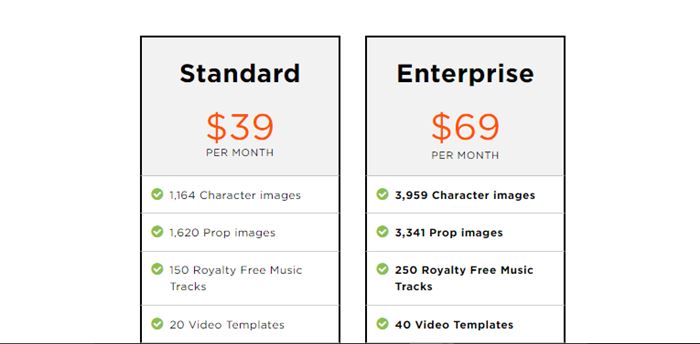
Doodly offers two pricing plans; Standard and Enterprise. The Standard plan costs $39, while the Enterprise plan costs $69.
The Standard plan offers you all features except the Doodly club membership. You get access to all features alongside more templates, characters, and prop images for the enterprise plan.
Download Software#2. Filmora
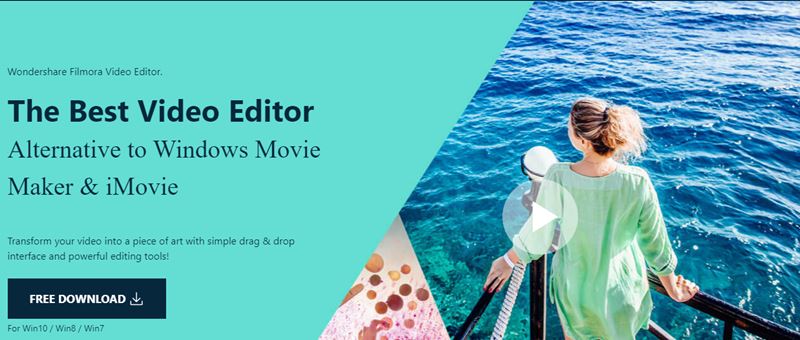
Filmora is an all-in-one solution to whiteboard animation and video editing. Besides creating whiteboard animation videos; Filmora allows you to edit your videos.
While most animation software doesn’t have a video editor, Filmora stands out with its powerful video editor.
With Filmora, you can create and edit videos shot on your camera.
Filmora comes in handy for Youtubers, video editing professionals, and businesses of all kinds.
It’s best for someone who does a mix of various videos, from colorful videos to whiteboard animation and video editing.
Given it has a video editor, it offers advanced editing features that give you more options and helps you create that magic video.
Like Doodly, Filmora is also a desktop application that requires you to download and install it on your computer. It supports both Windows and Mac.
Regarding animation, Filmora isn’t a straightforward animation software but a complete video editing tool.
To create whiteboard animation on Filmora, keyframes come in handy. Keyframe is the designated feature to help you create awesome animations.
There are a couple of templates to assist you with creating your videos.
However, Filmora doesn’t have scene templates or lots of video templates. Instead, it has lots of effects, text animation, and motion styles.
Keyframe makes it possible to create custom motion styles for your animation.
Other features present include; audio syncing, auto reframe, color matching, audio ducking, speed, and a lot more.
Key Features
Let’s get into the details of the key features offered by Filmora.
Desktop Application –
Filmora is a desktop application that works with both Windows and Mac. For Windows, it supports Windows 7, Windows 8.1, and Windows 10.
And for Mac, it works with macOS v10.12 or later versions. This doesn’t have to scare you as the majority of the laptops meet this requirement.
Keyframes –
Wondershare Filmora isn’t a specialized whiteboard animation software, but it does this through its keyframe feature. Keyframe helps you create animated videos.
Motion Tracking –
This is an advanced editing feature offered by Filmora. It helps you create magical videos. I mean “Magic.” Remember seeing someone with virtual wings in a video? Motion tracking enables you to achieve the same and more!
Motion tracking helps you infuse computer graphics into real-life videos. Another instance is making a fake fire accident by adding a virtual fire to a moving person (can be done with motion tracking).
Effects and Templates –
Filmora doesn’t have an extensive library of video templates, but it has many animation effects. It has effects for various elements, including characters and fonts.
Automatic Audio Sync –
This is a common feature in many whiteboard software. Filmora also allows you to add voice-over or audio and automatically syncs it to the video.
But it takes its steps further by allowing you to reduce audio noise, compress audio, and apply crossfades.
Customizability –
Lastly, one thing to appreciate about Wondershare Filmora is its customizability and editing.
It allows you to edit a lot and bring life to your creativity. It will enable you to edit the color grading down to the last detail.
Filmora Pros
- It’s an all-in-one video creation tool
- Filmora offers advanced video editing
- Offers a library of effects, fonts, and templates.
- Filmora offers some preset transitions
Filmora Pricing
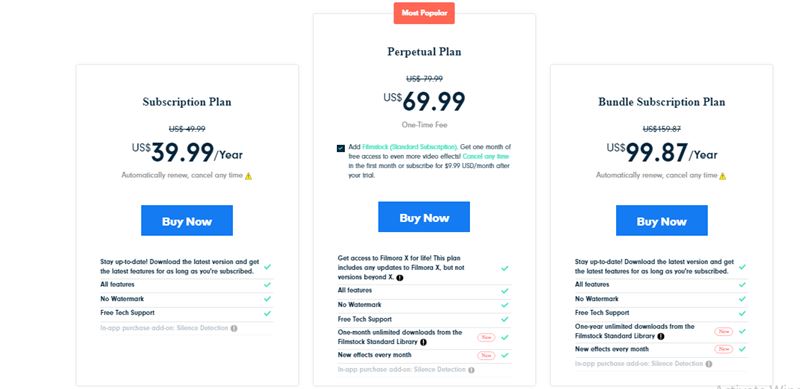
This software has three pricing plans. The least Subscription plan costs $39.99 per year. The Bundle subscription plan costs $99.99 per year, while the Perpetual plan costs a one-time fee of $69.99.
The Perpetual plan offers you new effects every month alongside one-month unlimited downloads from the Filmstock Standard library. It’s the best plan on the Filmora software.
Download Software#3. Toonly
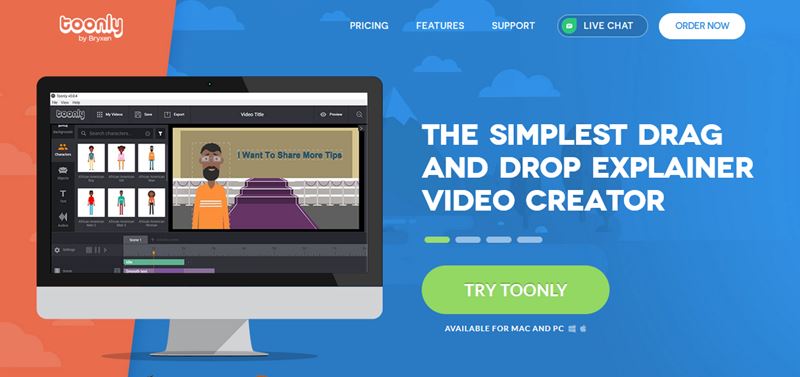
As said earlier, Toonly is a sister tool to Doodly. Both tools are one of the best whiteboard animation software in the industry.
While they both sound similar, they offer a different solution to whiteboard animation.
Doodly specializes in creating whiteboard videos with hands sketching on a board (Doodles), while Toonly is a 2D explainer video creator that helps you create colorful animations.
Toonly doesn’t use hands styles or whiteboards in its videos. Instead, everything is animated, giving you a clearer picture of the message. This makes Toonly your go-to tool for explainer videos.
Rather than a white and black scene, Toonly hits the road with varieties of colorful backgrounds and scenes for your videos.
It comes in handy in creating videos for your landing pages, sales pages, Youtube channel, ads, online courses, and lots more.
You get access to characters that can perform some actions like walking, clapping, jumping, etc.
There are scene templates to ease the process for you. What I love most is that you can sync the lips of your characters to your voice-overs.
Less is required of you to sync the lips as Toonly does it automatically with decent accuracy.
All you need to do is to import your audio and add it to the voice-over timeline while Toonly takes over the rest.
Just like you guessed, there are many more features. Let’s get into more details.
Key Features of Toonly
Let’s have a look at its key features
Desktop Application –
Toonly is the third in line that is a desktop application. It works with Windows and Mac. Thanks to being a desktop application, Toonly offers a good video rendering speed. You don’t have to wait for minutes to load up.
Characters –
Without characters, we have no video. Toonly offers several characters to choose from. It currently has 82 characters on its premium plan.
Together with the characters, Toonly offers a total of 30 character animations. The character animations are the actions your characters can perform. Includes sitting, dancing, clapping, etc.
Backgrounds –
Compared to Doodly, Toonly houses colorful backgrounds with different scenes. There are several backgrounds you can select from on Toonly. You can also upload custom backgrounds.
Scene Templates and Transitions –
Toonly has a set of pre-designed scene templates for animation.
Either it’s a church scene, office scene, Toonly has got you covered. It also has some cool scene transitions to apply between your scenes.
Lip Sync – It allows you to import voice-over audio and lip-sync it with your characters. This makes your videos look more professional.
Pros
- Good video rendering speed
- Offers scene templates and transitions
- Auto lip-sync
- Toonly has a library of backgrounds, prop images, and characters.
- Offers premium support with an invite-only Facebook group
Toonly Pricing
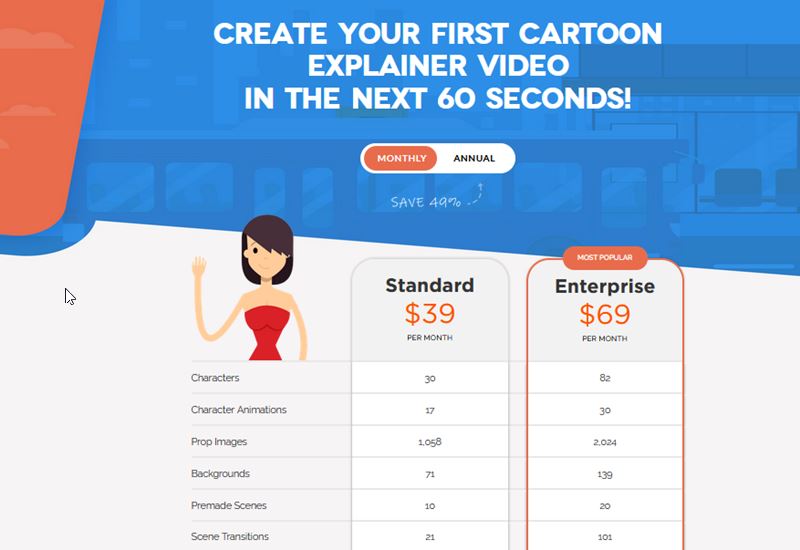
Toonly offers two pricing plans; Standard and Enterprise. The Standard plan costs $39 per month, while the Enterprise costs $69 per month.
Both plans give you access to all the features except that you get access to Toonly club on the Enterprise plan. From the Toonly club, you get access to new characters and prop images monthly.
Besides that, you get nearly double the number of characters, prop images, and backgrounds on the Enterprise plan.
Download Software#4. VideoScribe
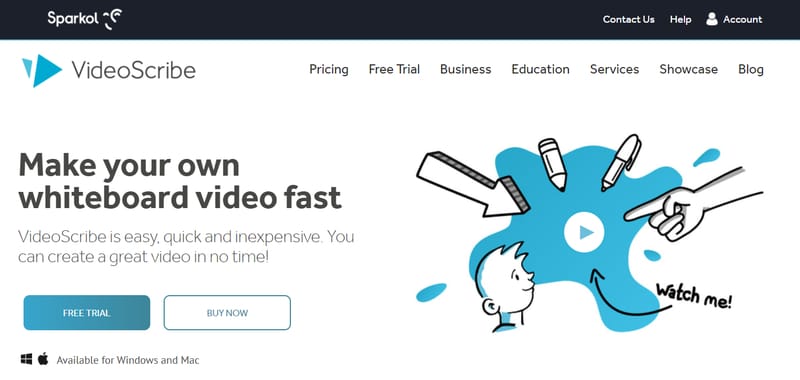
VideoScribe is developed by Sparkol, the same company behind the popular Scribely.
It helps you create whiteboard animation videos with solid backgrounds. Interestingly, Videoscribe is also a desktop application. Videoscribe works with both Windows and Mac.
It offers lots of features to help you create whiteboard videos. It has different hand styles to use in your video.
There are over 7300 free images in its library. You can also import your elements into the Videoscribe studio while Videoscribe will draw them on the board.
VideoScribe offers a free trial which allows you to try out the software yourself. It will enable you to download and install the software on your computer.
However, there are lots of restrictions on the free trial. Besides, you can only use it when connected to the internet.
Although it offers video templates, the templates are pretty basic. You can record and also import voice-over into the studio.
Key Features
Let’s have a look at its key features
Videoscribe Library –
Videoscribe has a library of images to beautify your videos. It has over 7000 images in its library.
The library also contains video templates that you can easily edit for your animation videos. Besides the templates, there are some solid backgrounds you can choose from.
Handstyles –
As expected of whiteboard animation software, Videoscribe has a library of hand styles for your videos.
There are hand styles of different colors and types. You can find lefthand styles, righthand styles, men hand styles, female hand styles, and lots more.
You can also use pens, pencils, markers to write on the board. In short, there are lots of options when it comes to choosing your hand style.
Custom Colour Palettes –
The solid backgrounds come with a color palette to give you some flexibility in designing your background.
The color palette is advanced and complete giving you access to various colors to use for your background. You would hardly find a missing color in the palette.
You can also customize the images in the Videoscribe library with this color palette to suit your branding and personality.
Voice-over –
Videoscribe allows you to record your voice-over on the platform. You can also import it into your studio.
Royalty-free music –
Videoscribe does have some royalty-free music in its studio, but they are a few. Anyway, you can always import your music and tracks into your Videoscribe studio.
Videoscribe Pros
- Easy to use
- Has a free trial
- Videoscribe has an extensive image library
- Voice-over
- Royalty-free music
Pricing
To start with, Videoscribe has a 7-day free trial. Besides that, it offers Individual and Team plans.
The Individual plan costs $35 per month (when billed monthly), $14 per month (annual billing), or a one-time payment of $800 (lifetime access).
#5. Renderforest
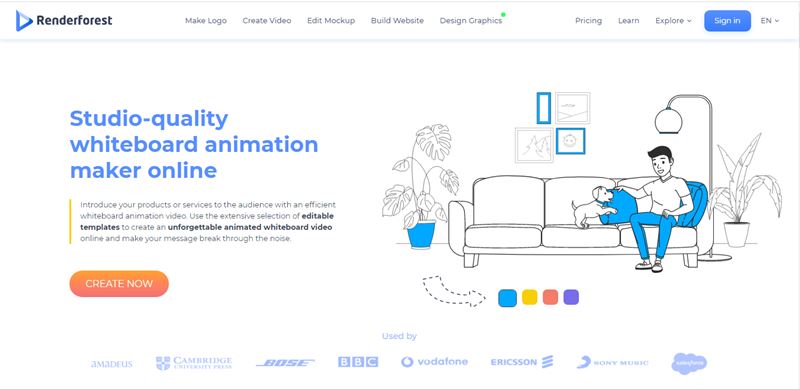
Renderforest is an all-in-one branding software that helps you create online videos, logos, graphics, and websites.
Among all its features, it is well known as an animation software for its fantastic animation features.
The majority of Renderforest users use it to create short videos compared to other solutions it offers.
As an online video creator, Renderforest allows you to create slideshows, birthday greetings, whiteboard animations, trailers, outros, cartoons, audio visualizations, and many more.
What’s more exciting is that it has video templates for all the different kinds of videos it creates, including whiteboard animations.
One thing to love about Renderforest is its templates. It has one of the most extensive template libraries for animation videos.
It has over 1000 scene templates with a mix of backgrounds, characters, environments, and themes, giving you lots of flexibility in creating your dream video.
Despite the extensive list of templates, Videoscribe still gives the luxury of designing your videos from scratch. There are backgrounds, characters, and animations to build from scratch.
It allows you to add a voice-over to your video. You can also add background music to your animation video.
And once your video is ready, you can download and share it to various platforms as you want.
Key Features of Renderforest
Let’s have a look at its key features
Cloud-Based –
Renderforest breaks the ice by not being a desktop application but a cloud-based software. This means that you can use Renderforest on your browser without installing any software on your computer.
While this has its advantage, it also has its con (slow video rendering speed). But it’s a notable feature on Renderforest.
All-In-One Branding Tool –
Not just whiteboard animation software, Renderforest is a logo creator, website maker, cartoon maker, slideshows maker, birthday greetings designer, and many more.
It’s an all-in-one branding tool and a reason to cherish the platform. Paying for Renderforest opens you to a whole lot of tools to use as you wish.
You don’t have to stick to whiteboard animation when you can use the cartoon maker. Being an all-in-one solution tool makes Renderforest unique.
Although all-in-one isn’t necessarily the best, it’s still interesting to find a tool that does a lot at the same price tag.
Flexibility –
The flexibility offered by Renderforest is top-notch. You can create just about any kind of video on Renderforest.
Extensive Library –
Let’s talk about the library. It’s hard to find animation software with over 1000 scene templates.
Renderforest offers more than 1000 scene templates to choose from. It also offers free images in its library.
Voice-Over –
You can import voice-over recording into Renderforest studio and also add background music to your video.
Logo Creator –
Renderforest is a logo creator as much as it’s a video creator. You can take advantage of its logo creator to build strong business branding.
Freemium Tool –
While it offers lots of features, it’s a freemium tool that even has a free plan.
Pros of using Renderforest
- Offers over a thousand scene templates
- It’s a freemium software
- It’s an all-in-one branding tool
Renderforest Pricing
Alongside its free plan, Renderforest offers four paid plans; Lite, Amateur, Pro, and the Agency plan.
The Lite plan costs $6.99 per month, giving you access to 10Gb storage. The Amateur plan costs $9.99 per month with a storage space of 20Gb.
At $19.99 per month, the Pro plan offers 40Gb alongside other premium features. The last plan, Agency plan, offers 80Gb storage space at $49.99 per month.
Besides the storage differences, there are other added features that you get to enjoy on higher plans like better video quality, access to more stock videos, images library, etc.
#6. Vyond
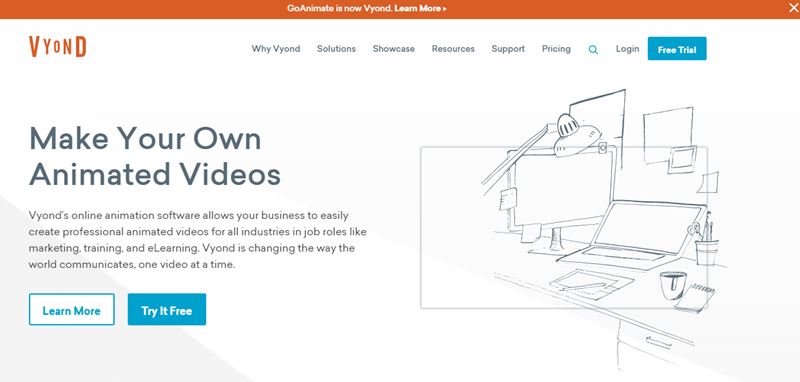
Previously known as Go Animate, Vyond is one of the earliest animation software in the industry.
Lanched by Alvin Hung in 2007, Vyond has gradually moved up the chain to become one of the best.
It helps businesses create video animations for marketing, sales, online courses, and a lot more.
A good percentage of businesses using Vyond use it to create videos for online courses and marketing.
Interestingly, Vyond has a track record of having Fortune 500 companies as customers. Some of its customers include MailShift, TalkRoute, Vodafone, and a lot more.
It offers a library of video templates to simplify the video creation process for users.
Its video templates are pre-filled with props, images, backgrounds, characters, and actions (motions).
The templates spread across various industries and niches, giving you lots of options depending on your industry.
You can access the templates right on the website without signing into your account.
The video templates are the selling feature of Vyond. Hardly would you find an animation software with a video template library as extensive as Vyond.
Key Features
Let’s have a look at its key features
Cloud-based –
Vyond is a browser-based application. You can use it right off the bat on your browser. No downloads.
Video Templates –
A conspicuous feature on Vyond is its extensive video templates library. It has hundreds of video templates that range from different sectors and industries.
There’s a filter search option to help you navigate to a template that fits your needs.
With the templates, you’re a few minutes away from your finished video. You might just have to edit the texts, add a logo, and a few things.
Scene Templates –
Besides having an extensive video templates library, Vyond also offers scene templates that help you build with ready-made blocks.
Putting together a few scene templates would make up a video. This is far better than starting from scratch. That said, you can always start from scratch.
Character Creator –
Restricting users to a set of characters is common in the animation software industry. Vyond sets itself apart by offering a character creator that gives you more flexibility with characters.
You can change the character’s hair, the color of the shirt and trousers, etc. It helps you redesign a character to fit your dream video.
Extensive Library –
Together with the templates, it offers an extensive library of props, backgrounds, images, royalty-free music, etc.
Lip-Sync –
Vyond allows you to lip-sync your characters to add some dose of real-life to it. While lip-syncing, your characters can still perform other actions like walking, shaking, etc.
Pros of using Vyond
You can pretty much gather the benefits Vyond offers. But here’s a highlight of the benefits:
- It has an extensive library of props.
- Has hundreds of video templates and scene templates
- Offers a character creator to make your dream character
- There’s a lip-sync feature
- It’s browser-based and requires no download.
- No hidden fees
Vyond Pricing
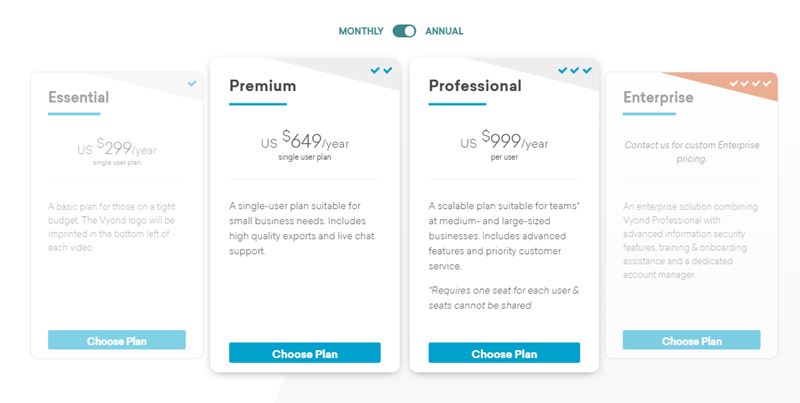
Its least plan, Essential, costs $49/month (billed monthly), the Premium plan costs $89/month, and the Professional costs $159/month.
To be candid, Vyond isn’t the cheapest software out there. It is costly compared to many of the software on this list.
However, it is arguably one of the best in the industry, offering more video templates and scene templates than you will find elsewhere.
#7. Explaindio
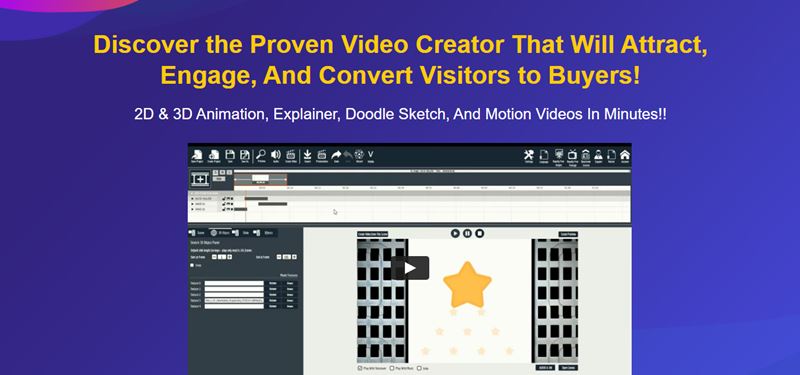
Explaindio can be likened to the combination of Toonly and Doodly. You can create explainer videos and whiteboard doodles with Explaindio.
It’s a relatively new tool in the industry. As its name implies, it’s an explainer video software that helps you create 2D and 3D explainer videos.
Explaindio has a long list of mouth-watering features contributing to its fast growth as a whiteboard animation software.
Just like Toonly and Doodly, Explaindio is a desktop application that works with Windows and Mac. You have to download and install it on your computer to make use of the software.
It offers about 200 scene templates, 100 full HD background videos, a library of images, and lots more.
There are over 180 text animations to choose from. Interestingly, it also offers a premium group for its users. This is why I tag it as a tool mimicking Toonly and Doodly.
However, it does improve on its offering by providing 3D animation templates also.
A downside to Explaindio is its characters. It has only six characters which are very few compared to other software.
Also, it’s worth mentioning that it doesn’t have a lip-sync and voice-over feature. This is a conspicuously missing feature.
Instead, it restricts you to its background audio tracks. Creating an animation video with Explaindio means that viewers will have to read what’s written in the video as there’s no voice-over feature.
Here’s an example of what you should expect:
That said, Explaindio isn’t a wrong choice. With its cost and total offering, it’s still a fantastic tool to snatch in its early phase (there’s a lifetime deal).
But not recommended for creating advertising and marketing videos as having no voice-over will make videos less attractive and converting.
Because most times, people watch videos to escape the torture of reading lengthy materials.
However, Explaindio will come in handy when making very short videos or as an animation on your website.
Key Features
Let’s have a look at its key features
Scene Templates –
Explaindio has over 200 scene templates that are pretty easy to customize for your video. This is a big plus to Explaindio.
Backgrounds –
It also has over a hundred background videos in its library.
3D Animations –
Its 3D animation is its selling feature. Explaindio makes it possible to create 3D explainer videos.
Background Audio –
You can add a background soundtrack to your video. But it’s not so cool that Explaindio is missing the voice-over feature.
Text Animations –
There are over 180 text animations that you can select from. The text animations help beautify your animation videos.
Explaindio Pros
- It’s cheap and affordable. Its lifetime deal is a steal.
- It offers 2D and 3D animation templates.
- It has lots of scene templates and background videos
Pricing
Explaindio has three pricing packages. Its monthly plan costs $37 per month. The annual plan costs $67/year.
And its most expensive plan, the one-time pricing, costs a one-time fee of $497. It’s the best deal you can get on Explandio.
As you move from one pricing plan to the other, there’s a more significant gap between both plans. If you’re thinking of trying out Explaindio, the annual plan is the best place to start.
There’s a 14-day money-back guarantee that covers you in case you don’t like the tool.
#8. MySimpleShow
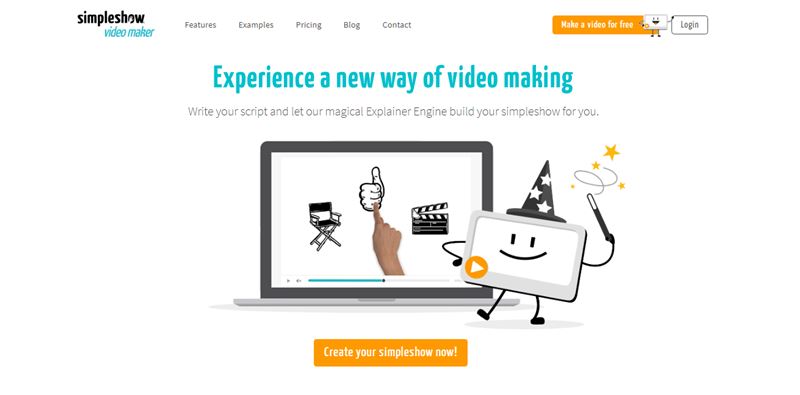
Simple, minimalistic, and professional are the right words that describe MySimpleShow.
Launched in 2008 by Jens Schmelzle and Adrian Thoma, MySimpleShow has long existed as a whiteboard animation software.
It offers a simple approach to creating whiteboard animation videos. MySimpleShow has story templates that it suggests to you based on your storyline.
You have the option of changing the story template and selecting another one that fits properly.
Once it’s all set, MySimpleShow has an engine that automatically processes your storyline and comes up with a draft animation video with pre-filled illustrations and images.
It looks for images that fit each line of your story. However, if you’re not satisfied with the outcome, it has a vast library of images you can select photos from.
Once your visual illustration is complete, MySimpleShow allows you to add a voice-over or use the built-in text-to-speech feature.
You can also choose from its limited background audio tracks ( 5 background soundtracks) or upload yours.
MySimpleShow lacks some excellent features like lip-syncing, different hand styles, character actions, and a lot more to stick to simplicity.
A conspicuous downside to MySimpleShow is that your characters cannot perform any action.
Key Features
Let’s have a look at its key features
Automated Speakers –
MySimpleShow has an inbuilt speaker that can automatically read out your storylines.
It supports both the German and English languages. With this, you don’t need to record or import your voice-overs if it’s in the German and English languages.
Automated Explainer Engine –
MySimpleShow allows you to feed it with your storylines while automatically generating your draft animation.
It gathers illustrations and images that better illustrate your story. With this first auto-generated draft, what’s left is to edit to your taste. This is a unique feature.
Storyline Templates –
Scene templates, also known as storyline templates, are available in MySimpleShow for various industries and niches.
Thousands of Illustrations and Images –
Lastly, you get access to a robust library of illustrations and images.
Pros
- Thousands of images and illustration
- Has an auto-speaker
- Auto-generates draft illustrations from your storylines
- It offers a library of storyline templates
Pricing
MySimpleShow has a free plan that allows you to create videos but places its watermark on it. There are other restrictions, like you can’t download your video in HD.
Its paid plan starts at $129/month for its Business plan (which is the least plan). Its Pro plan costs $499/month.
#9. Easy Sketch Pro
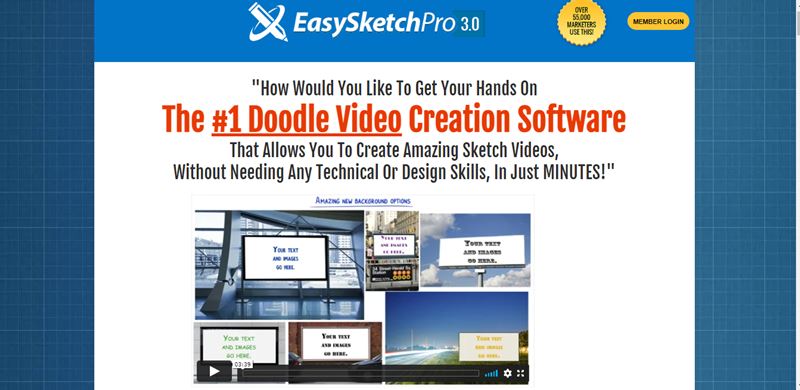
Easy Sketch Pro is one of the underrated whiteboard animation software with a ridiculously cheap price tag.
It allows you to mix live videos and sketches to make your animation excellent and engaging.
For instance, you can upload a video to Easy Sketch Pro, and it’ll sketch the first scene of the video while it transits to the live video. This comes in handy for YouTubers who would love some creativity in video intros.
Besides being able to transit from sketching to live video, Easy Sketch Pro allows you to write on a live video.
It offers several backgrounds for your whiteboard videos. It also has a variety of hand styles to choose from (up to 50 hand styles).
The most exciting feature is its affordable one-time fee. It costs as low as $67 (one-time fee, not recurring). Let’s get into more details.
Easy Sketch Pro Key Features
Let’s have a look at its key features
Sketch to Live Video –
The sketch to live feature is the most noticeable feature of Easy Sketch Pro.
This feature allows you to upload a live video into Easy Sketch Pro studio. You can also import Youtube videos.
Easy Sketch Pro then sketches the first scene of the video like a doodle then transits to a live video.
This feature comes in handy for Youtube video intros, outros, etc.
Voice-over –
Easy Sketch Pro allows you to upload your voice-over to your animation video. However, you can’t record directly from the tool. The same way you import voiceovers, you can import music, text, image, etc.
Moderate Library –
has a library containing a few hundred royalty-free images, music for background sounds, and background canvas.
However, if you go for its Business Pro plan, you get access to additional 12,000 images and soundtracks. The best deal!
Variety of Pens –
It has over 50 new pens, brushes, chalks, and crayons on its dashboard.
Pros
- It is very affordable and no monthly fees
- Offers moderate features
- Sketch to live video is an excellent feature
- Allows you to import voice-overs
- It has a moderate library of backgrounds, royalty-free images, and music.
Pricing
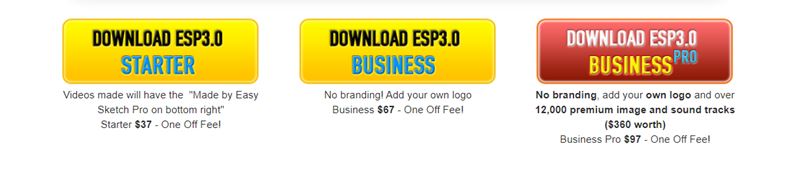
Its basic plan is a one-time fee of $37. The Easy Sketch Pro watermark is added to your videos as a drawback on this plan.
The next plan, Business plan, costs a one-time fee of $67. It removes the watermark and allows you to add your logo.
And for the best deal, Business Pro costs a one-time fee of $97. It gives you an additional 12000 images and soundtracks.
This is the most expensive plan on Easy Sketch Pro and the best deal. Compared to other tools, this tool is cheaply priced.
In the end, it wasn’t over-hyped, right?
#10. TruScribe
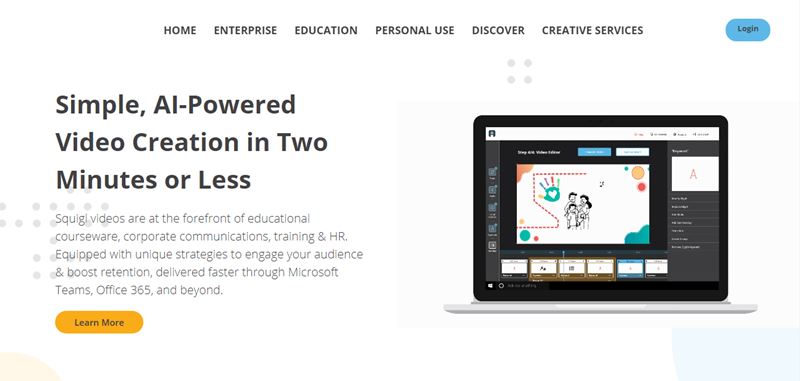
TruScribe is a graphics and video agency that has a track record of helping companies create hand-drawn whiteboard videos.
With its years of experience creating whiteboard videos, TruScribe launched its whiteboard animation software in 2015, known as Squigl.
Built on the same principle as TruScribe, Squigl leverages neuroscience to create engaging and converting videos.
Since its launch, Squigl is now used by over 1500 organizations, mainly in the education sector.
Some of its users include, University of Texas, Microsoft, Walmart, Oracle University, and many more.
That said, it’s also suitable for personal purposes like creating social videos, video resumes, etc.
As an Ai-powered animation software, it has an inbuilt speech-to-text that allows you to paste your script, and the AI voiceovers will read your script.
Anyway, you have the freedom to record your custom voiceovers.
Compared to other software, Squigl has a limited number of backgrounds. It’s more fit in the academic industry rather than marketing purposes.
Key Features
Let’s have a look at its key features
Pre-existing Videos Import –
Squigl lets you import free PowerPoint templates for presentations or pre-existing videos to build on. At the same time, you can design your video from scratch.
Images library –
Generally, Squigl has a poor library feature. It lacks a background library, scene templates, and video templates. But it does have an image library. This contains hundreds of images.
AI Voice over –
Squigl has an AI that auto generates voice-over for your video. You just have to paste your script into the studio. In addition to that, you can always record your custom voice-over and import it into Squigl.
Pros of Using TruScribe
- Best for the education industry and offers an AI voice over
- Has an image library
- Allows you to build on powerpoints or pre-existing videos.
TruScribe Pricing
To get a quote of the pricing, you have to request a demo.
#11. TTS Sketch Maker
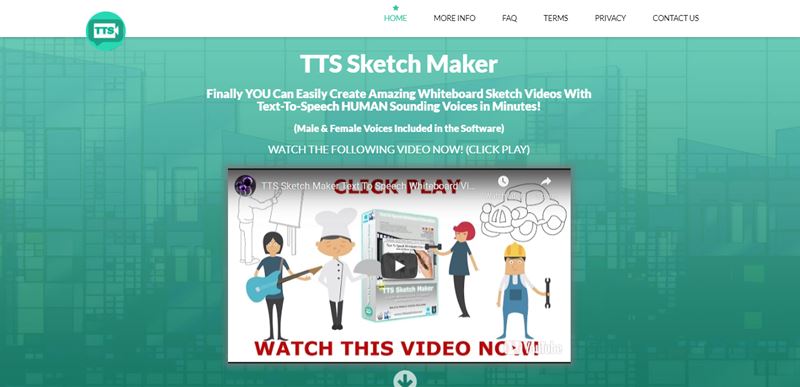
TTS Sketch Maker is another desktop animation software that works quite similar to Easy Sketch Pro.
It’s a freemium software that doesn’t charge a monthly fee, just like Easy Sketch Pro.
While TTS Sketch Maker doesn’t have a long list of features, it offers a unique voice-over solution.
It generates auto voice-over with its AI software for different languages, including Spanish, Portuguese, British English, American English, Chinese language, and a lot more.
What makes it more interesting is that it offers 27 voices that you can choose from. This is a rare feature among other animation software.
However, it lacks essential features like scene and video templates, hand styles, and character actions.
Key Features
While it doesn’t have a lot of features, three features stand out:
Advanced Voice-over –
TTS Sketch Maker has a powerful AI voice-over with a variety of 27 voices to select from. Interestingly, this AI also understands a variety of languages.
Multi-languages –
Supporting multiple languages makes it possible to create animation videos in other languages. This could have come as an extra cost if you have to hire a translator.
Lifetime deal –
Lastly, nothing else is so fancy about TTS Sketch Maker than its lifetime deal that comes at $37. No monthly fees and hidden fees.
Pros
- Affordable lifetime deal
- Support multiple languages
- Advanced voice-over with over 25 voices.
Pricing
TTS Sketch Maker costs a one-time fee of $37. At the time of writing, there’s an active discount offer of $31.95 that you can claim.
Why Invest in Whiteboard Animation Video?
Why not? One way or the other, you use videos in conveying your message to your prospects, customers, students, etc.
Whether you outsource, hire an in-house team, or do it yourself, it either costs you money or time—either of both.
No matter how small the cost is, I bet it’s more than the price of most of these animation tools.
That said, here are some solid reasons to invest in whiteboard animation videos for your business.
-
Consistency
Creating videos manually can be very stressful. And it becomes a hell of work if you have to create many videos consistently.
With whiteboard animation software, you can increase your video production while still sticking to schedules without any lags.
-
Converts Better
For the best part of it, whiteboard animation video converts better as it explains your offer better. It encourages prospects to take action.
-
Mobile friendly –
Another reason to love whiteboard videos is that they are mobile-friendly, and you can bet that mobile devices have the most extensive user base.
- It’s in-demand
Even though creating whiteboard videos is relatively easy, many businesses still outsource it. You can take advantage of the blooming whiteboard market to offer your freelance service or start a video agency.
Interestingly, it costs less to do. Your toolset are these affordable whiteboard animation tools.
-
Cost-effective
You can’t neglect the affordable price of creating whiteboard animation videos.
Some tools cost less than the amount you spend on outsourcing a single video. So it is in your best interest that you invest in whiteboard videos.
How to Create a Whiteboard Video?
#1. Write the Script
Before launching the whiteboard animation app, start with writing your video script. Think about the message you want to pass and the action you want your viewers to take.
If writing a script is something entirely new to you, you can study related videos in your industry to know what is expected.
Sometimes, recording yourself while you try to deliver your story is an easier way to get the first draft.
#2. Record Voiceover
Once you’re done editing your script, it’s time to record a voice-over. Ensure you’re not too slow or fast with your recording.
Also, this might not be necessary if your chosen tool has an inbuilt AI voice-over.
#3. Draw your Illustrations
If you want to add more creativity to your videos, there’s a need to think and sketch your illustrations on paper. This helps you avoid the daunting blank page.
You can take advantage of video and scene templates offered by your chosen animation software to bring your ideas to life.
- Add Images – Manually select images that fit each of your storylines.
- Sync audio and video – It’s time to import your voice-over and sync it with your video for better delivery.
- Add background music – Nearly all animation software have a library of soundtracks. Add a beautiful soundtrack to add some flavors to your video.
- Export and share – Preview your video, make corrections, export, and share to respective mediums.
Conclusion
There you have it, my list of recommended whiteboard animation software
You might have already figured out that there’s no perfect whiteboard animation software. Each of the software has its downsides and areas that need improvement.
However, all the platforms on the list were hand-picked and are superior to the rest of the options in the market.
Not sure which to start with?
Doodly is an incredible tool that offers more features. It’s our #1 recommendation.
However, other tools like Toonly, Vyond, and Videoscribe are also excellent. Pick a tool that fits your budget.
In conclusion, you can never go wrong with any of the platforms listed.
Which whiteboard animation software will you be going for? Have you used any? I would love to hear about your experience.
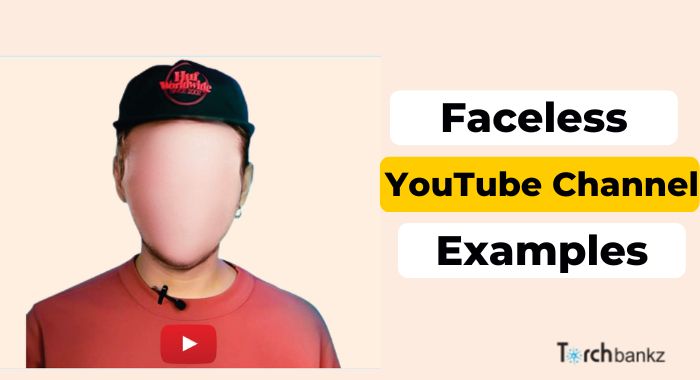
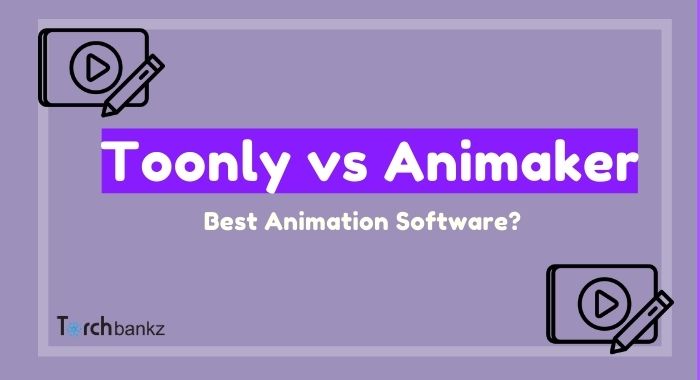
![11 Best Viddyoze Alternatives [Video Animation Software]](https://b2317160.smushcdn.com/2317160/wp-content/uploads/2021/04/viddyoze-alternatives.jpg?lossy=1&strip=1&webp=1)
![7 Best Cash Cow Video Editor Software [Ranked]](https://b2317160.smushcdn.com/2317160/wp-content/uploads/2022/09/White-Label-Business-9.jpg?lossy=1&strip=1&webp=1)