How To Use Gohighlevel Automation [2024 Tutorial]
Automation has become an indispensable tool in the world of marketing and client management.
GoHighLevel automation emerges as a robust solution, designed to enhance the productivity of agencies and businesses by automating repetitive tasks and workflows.
If you’re seeking ways to systematize your operations and focus more on growth and less on manual labor, understanding and implementing GoHighLevel automation could be a game-changer for your business.
I’ve used it for several campaigns and the results have been amazing.
The GoHighLevel automation offers a suite of tools that allow you to set up advanced workflows tailored to your company’s needs. From;
- Communication,
- Managing leads,
- Scheduling appointments,
- Nurturing client relationships.
The HighLevel automation can handle a myriad of processes that would otherwise consume your valuable time.
- GoHighLevel automation streamlines your business workflows, enhancing overall efficiency.
- The platform offers tools for various automated processes, from lead management to client communication.
- By setting up tailored automation rules, you can provide personalized experiences with minimal manual effort.
What is GoHighLevel Automation?
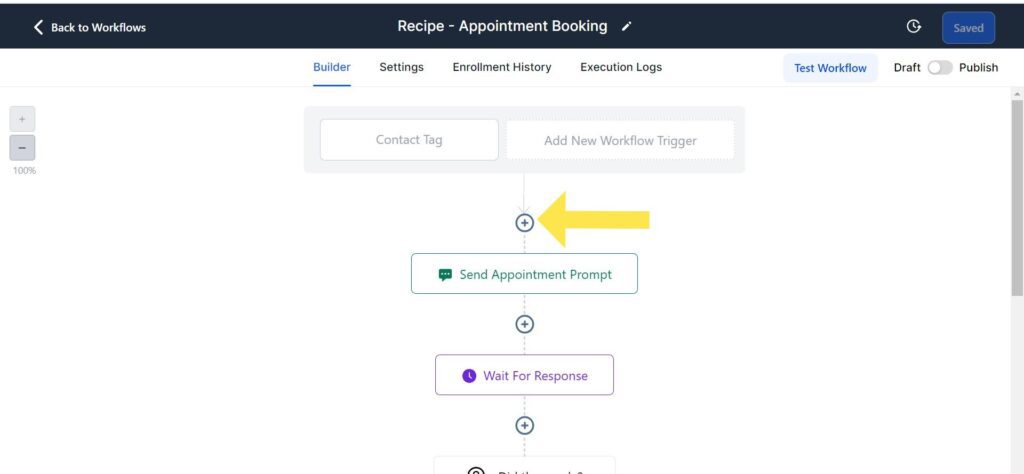
GoHighLevel is a versatile platform that simplifies business processes by leveraging the power of automation.
When you harness this tool, you streamline operations and significantly boost your productivity and efficiency, which is pivotal for business growth.
Imagine your workflow being seamlessly integrated into one system—this is what HighLevel automation offers.
By automating tasks such as;
- Form submissions,
- Email campaigns,
- And customer follow-ups,
You’ll grant yourself more time to focus on strategy and customer interactions.
By incorporating GoHighLevel automation into your daily business routine, you’ll notice your tasks running like clockwork.
This will afford you more clarity on where to apply personal touches that matter most to your clients.
Whether it’s lead nurturing through varied communication channels (email, SMS, FB Messenger, etc.) or managing intricate pipelines and schedules, automation ensures nothing falls through the cracks.
How Does GoHighLevel Automation Work?
GoHighLevel automation empowers you to optimize your workflow with ease.
By using predefined triggers and actions, you can set up automation that seamlessly pushes your business processes to new heights of efficiency and productivity.
- Triggers: Think of triggers as the starting pistol in a race, initiating a sequence of events that carry out your business strategies automatically.
- Actions: Following triggers, actions are the steps that constitute the automation. They are the muscle behind the magic, completing tasks without any manual interference.
- Wait: this step slows things down so actions occur when you want them to. Simply put Wait steps are brakes in a workflow.
- If/Else Conditions: With if/else conditions, you can easily divide the workflow into different paths based on the previous action. The system knows which way to go depending on whether it gets a positive or negative response. So, no worries.
Here’s a simple example for clarity:
If a new lead signs up (Trigger), THEN send a welcome email (Action).
| Automate to Grow |
|---|
| Your workflows are streamlined, leaving more time to focus on strategic activities that drive growth. |
In HighLevel, the automation process comprises linking multiple such triggers and actions, creating a chain reaction that takes care of repetitive tasks.

You can customize this automation:
- Schedule appointments
- Send SMS and emails
- Manage leads and clients
- Tag contacts for segmentation
The benefits are crystal clear:
- Save time by automating mundane tasks
- Increase consistency in customer interactions
- Scale your business with minimal manual oversight
With GoHighLevel, your platform turns into an efficient automation machine, enhancing your ability to focus on what you do best—innovating and growing your business.
How to Create a Workflow in GoHighLevel Automation
Creating a workflow in GoHighLevel can streamline your automation, tasks, and follow-up actions. This friendly guide walks you through the basic steps tailored for beginners.
Firstly, upon logging into GoHighLevel, locate the Workflow section on the dashboard. Here’s a quick summary to get you started:
- Initiate a New Workflow:
- Click the
+Create New Workflowbutton. - Select the type of Workflow suitable for your needs, such as one for new leads.
- Click the
- Outline Your Workflow:
- Define Triggers: Choose an event that activates the workflow. This could be a new lead entry or a specific action by a lead.
- Set Up Actions: Map out the series of tasks and follow-up actions the workflow should execute once triggered.
| Component | Function |
|---|---|
| Triggers | Initiate the workflow based on specific conditions. |
| Tasks | Actions or steps that are part of the workflow. |
| Leads | Individuals or entities the workflow pertains to. |
- Customize with Conditions:
- Use if/else conditions to tailor the workflow based on lead behavior or data.
- This ensures each lead gets a personalized experience.
- Test Your Workflow:
- Always test the workflow to ensure it runs as expected.
- Make adjustments as needed for optimization.
Remember, a good workflow caters to the unique journey of your leads, automating the process from initial contact to the eventual conversion, while saving you valuable time.
I’ve created an in-depth post on GoHighLevel Workflow and how you can create them from scratch.
Step 1. Log in & Create Your Workflow
Login into your Gohighlevel account. Choose the sub-account you want. Then, Click on “Automation” located on the left side.
Note: you must have created a sub-account before you can access the menu that has “Automation”.
Then click the blue “Create Workflow” button in the top right side, To create a workflow.

Once you are done with that, you will be presented with two options.
You can start with an empty workflow by choosing “Start from Scratch,” or you can use a pre-made template by choosing a “Recipe“.
Step 2. Give Your Workflow A Name
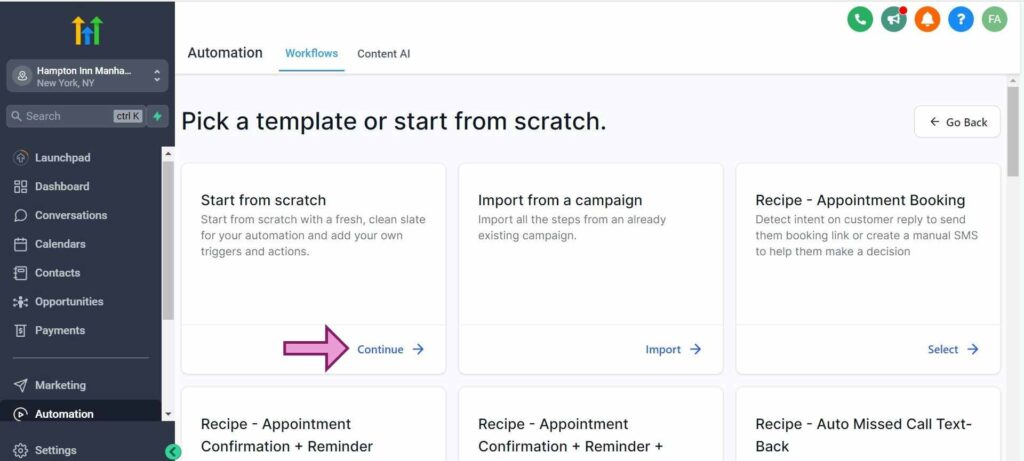
If you want to create a workflow using recipes check the earlier section of this article.
To give your workflow a name, Click the pen icon in the name in the top bar and make the necessary changes.
To create a trigger for your workflow. Click on “Create New Workflow Trigger,” Scroll down and choose the trigger you want.
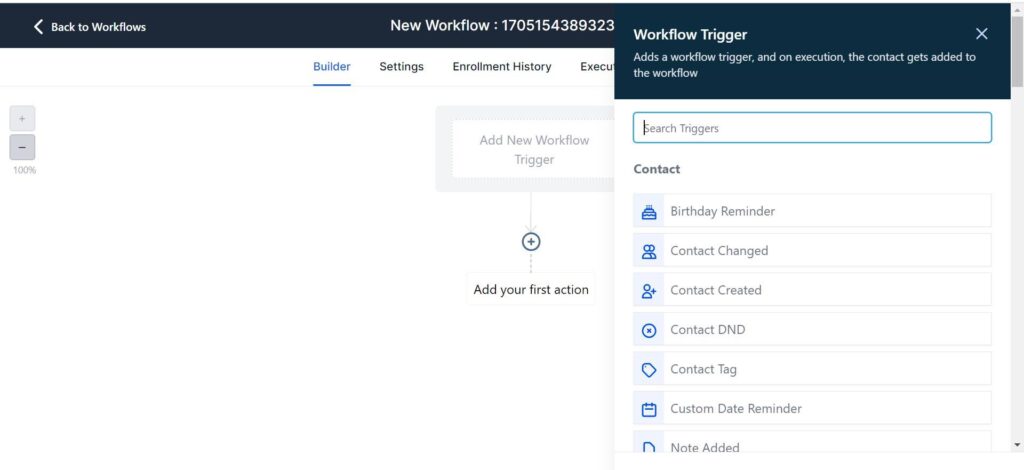
Next, set a trigger name, choose your preferred type of trigger, and customize any necessary filters.
Then, click the “Save Trigger” button.
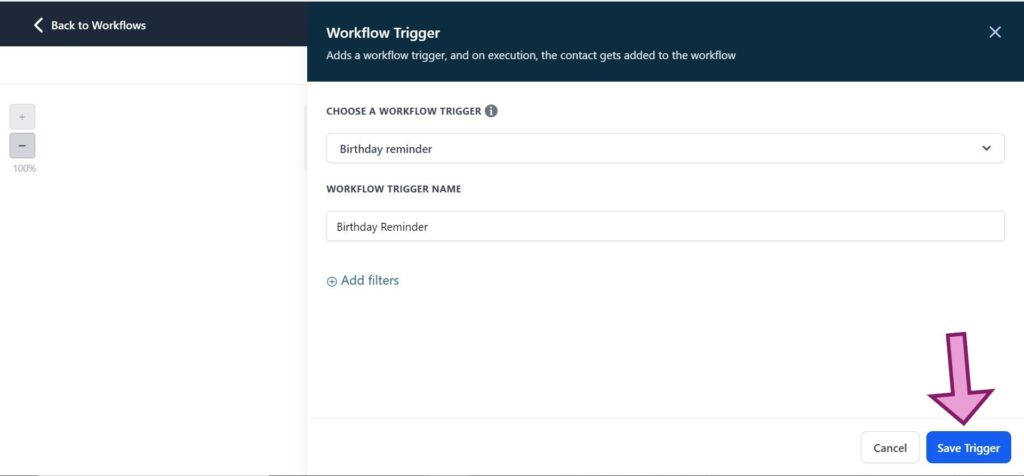
You can add as many triggers as you want by repeating the earlier steps.
Step 3. Add an Action
To do that, Click on “+”
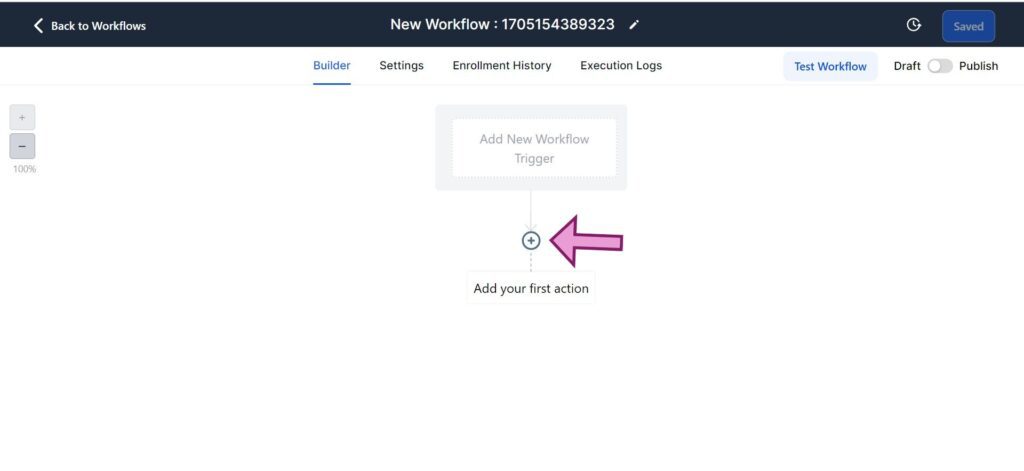
Choose an action you want, and customize it.
Then, Click the “Save Action” button to save your changes.
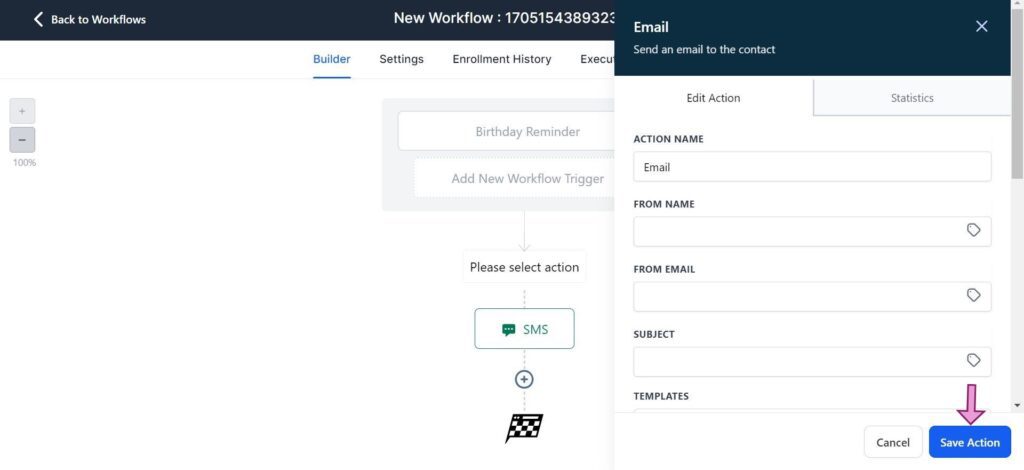
For example, when setting up an action to send an email to your leads in the workflow, make sure to include the Name, Email Address, Subject, and Message fields.
Repeat the earlier process to add your next action.
Step 4. Test your workflow
Click the “Test Workflow” button at the top.
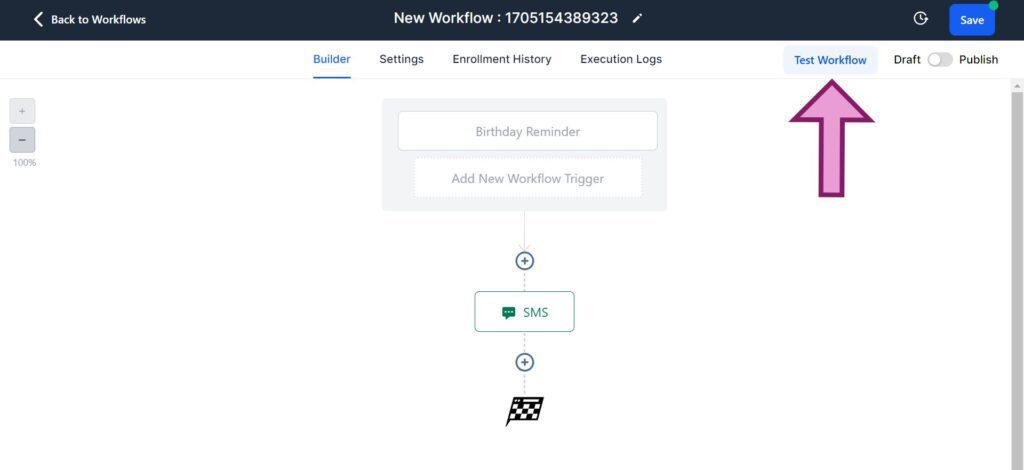
Then, choose a contact. This is usually a test email or your email address.
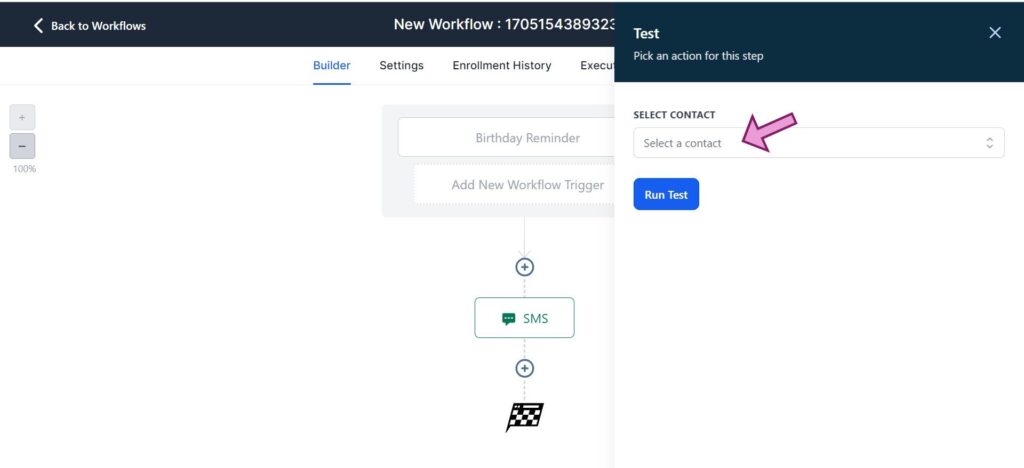
After that, you can click “Run test“
Next, publish your workflow once everything suits your needs.
To do so, Click the “Publish” toggle in the top right and move the toggle to “Publish”
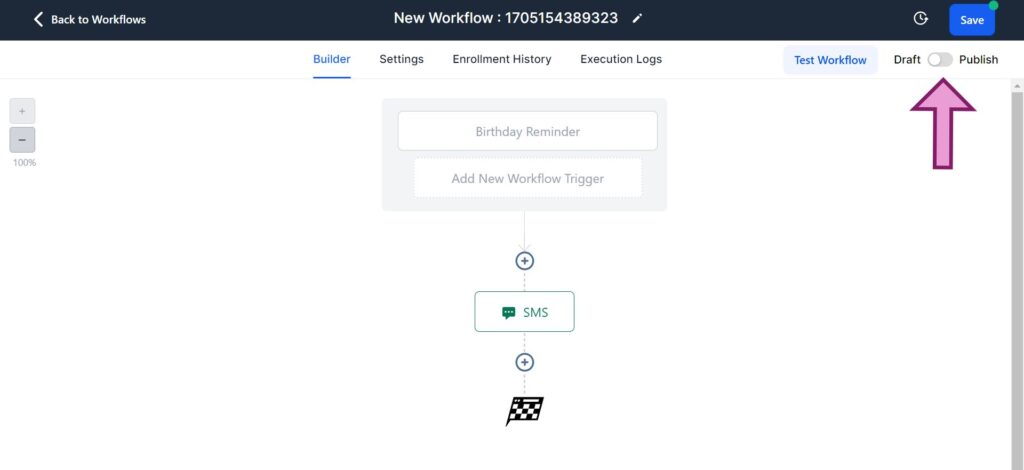
Then click “Save
Key Benefits of GoHighLevel Automation
When looking into GoHighLevel’s automation capabilities, you discover a suite of benefits aimed at augmenting your business processes.
Efficiency is at the forefront, as GoHighLevel empowers you to streamline time-consuming tasks.
- Workflow Automation: You’re able to create custom workflows that automatically handle tasks from lead generation to follow-ups.ActivityAutomation ExampleLead GenerationAuto-capture leads from various channelsAppointment SchedulingAuto-set appointments based on availability
- Improved Productivity: By automating routine tasks, your team can focus on strategic work. This shift can lead to a significant increase in productivity across the organization.GoHighLevel’s automation frees you up from repetitive tasks such as:
- Sending out emails
- Updating CRM entries
- Scheduling calls and meetings
- Growth and Scalability: The platform’s ability to manage various aspects of the customer journey supports your capacity for growth. With less time spent on manual tasks, you can dedicate more resources to strategy and innovation.
What Can You Use GoHighLevel Automation For?
GoHighLevel automation allows you to streamline various aspects of your marketing and sales processes.
It offers you the ability to automate tasks to enhance efficiency and personalize customer interactions.
#1. Email Marketing Automation

By using GoHighLevel’s automation for email marketing, you can schedule targeted email campaigns.
These automated emails can be triggered based on specific actions or behaviors, ensuring that your message reaches customers at the optimum moment.
#2. SMS Automation

SMS automation with GoHighLevel lets you send timely, personalized text messages.
This includes appointment reminders, promotions, or follow-ups, directly increasing your engagement with customers on their mobile devices.
#3. Social Media Automation
GoHighLevel enables social media automation, where you can plan and execute social media posts.
Automate follow-up messages on platforms like Facebook to maintain a consistent social presence without manual effort.
#4. Booking Automation

With booking automation, you can streamline appointment scheduling.
Integrations with calendars mean that bookings can be set without the back-and-forth communication typically needed, saving time for both you and your clients.
#5. Phone Calls Automation
Automate phone tasks using GoHighLevel’s phone call automation.
Features like auto-dialing and voicemail drops help you to reach out to clients more effectively without dialing each number manually.
#6. Pipeline Automation
Keep your sales pipeline moving with pipeline automation.
Automate the movement of leads through stages based on their interaction, ensuring no lead is left behind and enhancing the possibilities of conversion.
#7. Calendar Automation
Calendar automation allows for the syncing of schedules and automatic updates.
Clients can see your real-time availability and book appointments, which dynamically updates across your systems.


![GoHighLevel Pricing: Costs & Plans [Is It Worth The Price?]](https://b2317160.smushcdn.com/2317160/wp-content/uploads/2022/06/oberlo-vs-Salehoo-11.jpg?lossy=1&strip=1&webp=1)
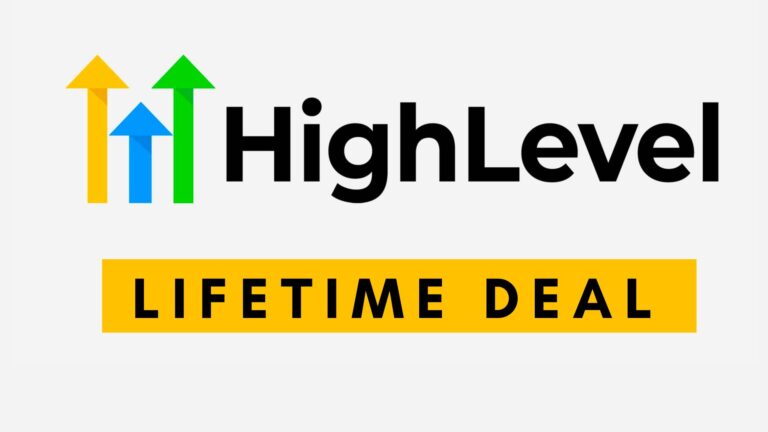
![How To Make Money With Go High Level [7 Perfect Ways]](https://b2317160.smushcdn.com/2317160/wp-content/uploads/2022/10/make-money-go-high-level-768x362.jpg?lossy=1&strip=1&webp=1)
![Builderall vs GoHighLevel: [2024 Detailed Comparison]](https://b2317160.smushcdn.com/2317160/wp-content/uploads/2024/01/HighLevel-vs-BuilderAll.jpg?lossy=1&strip=1&webp=1)
